Notifications
Alert is a message that comes to the user in a separate window, and informs about the appearance of new tasks assigned to him, comments to tasks, new versions of the program, private messages, open projects, and more. Thanks to alerts, the user remains aware of the latest changes in tasks and projects. The user receives notifications on the tasks, the author or the person in charge of which he is, as well as in which he participates (where he left his comments). The assignment of the user to the responsible tasks or the response request is also accompanied by alerts. The notification comes for every new comment in the task. For projects, the user receives an alert if the project was opened to him in whole or in part. Also, notifications about the birthdays of friends or users of the user come. The user can change the work of notifications in the program settings. 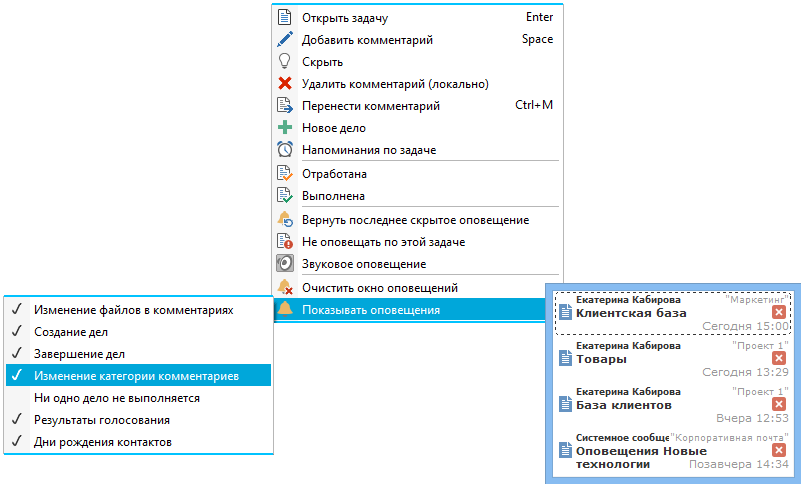 In the task notification window, the user can access the following information: the task name, the date and time of the last comment, the author name of the last comment (or the e-mail address in case of an incoming message), the name of the task project. If there are several new comments, the number of brackets before the task name is indicated in parentheses. The icon in the notification window reflects the current status of the task. Using the context menu of the notification window or the hint of notifications (as well as hot keys), the following functions are available to the user: - Open the task (Enter) - opens the task window on which the alert came. In this case, the notification itself is closed;
- Add comment (Space) - opens the window for adding a quick comment;
- Hide - closes the current notification (you can also close the notification with the button located on the right side of the notification window);
- Delete comment (locally) - locally removes the selected comment (if there are several comments in the notification window, then deletes the last one in the list) in the task's tape. When updating the comment tape of a task, locally deleted comments will be added to the task again;
- Delete - deletes the selected comment from the server;
- Move comment (Ctrl + M) - opens the window for moving the selected comment (if there are several comments in the notification, it moves the last one along the list) to another task;
- New case - opens the window for converting the selected comment (if there are several comments in the notification, it moves the last one on the list) to the case;
- Reminders for the task - the user can set himself a reminder for this task
- Worked out - sets the status of "Worked Out" for the task on which this alert came;
- Completed - sets the status "Completed" for the task on which this alert came;
- Do not notify by messages from this box - this item is only available for comments - incoming letters. Places the e-mail address from which the message came to the list of not-mailed mailboxes, new messages from this address will not be accompanied by an alert. You can remove the e-mail address from the list of not-displayed boxes in the program settings;
- Do not notify on this task - when this item is selected, the user stops receiving notifications on new task comments. However, the notification will be shown when the user requests a response from the user for this task, when assigning the task to the user, the notification is shown and the function "Do not notify for this task" will be automatically removed;
- Sound notification - the appearance of alerts can be accompanied by a beep. This function is also available in the program settings;
- Return the last hidden notification - restores the last closed notification in the window;
- Clear the notification window - closes the notification window;
- Show notifications - in the additional menu you can choose when to notify by task:
- Changing files in comments - will be notified when replacing the file in the task's comment;
- Creation and completion of cases - notifications will be received when creating and completing cases in the task;
- Changing the category of comments - will be notified when the category of the comment is changed;
- No matter what happens - there will be notifications if the user has not started any work for 10 minutes;
- Voting results - notifications will be received in case the user has left his voice on any comment in the task.
Using the context menu of the notification window, you can not only quickly view the attached files without opening the task window, but also insert new ones by simply dragging one or more files to the notification. This opens a window for sending a file, in which a task has been selected, to which the given files have been dragged; - Contact Birthdays - there will be notifications on the birthdays of contacts.
When you hover over the alert, a window (hint) with new comments pops up next to it. The shortcut menu for this alert lists most of the functions described above, as well as the comment handling functions: Copy - copy the contents of the comment to the clipboard; Category - the purpose of commenting on the color category; Like / I do not like it - organization of voting in the comments of the task; Do not notify for this task - the task notification is disabled. If the comment contains an attached file, its name is also shown in the context menu by notification of the comment. 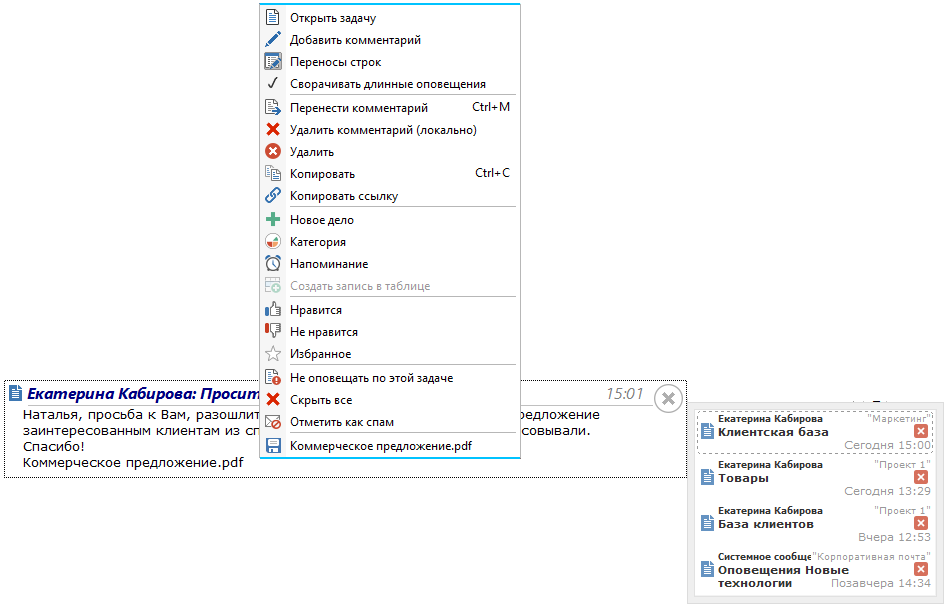 Added the ability to select several alerts from the notification ring at the same time. To do this, the user simply selects the necessary alerts with the CTRL or SHIFT button pressed simultaneously and applies the following actions to the selected comments: open the task, copy the comment / comments, delete, transfer , vote, etc., as well as the possibility of multiple application of categories to selected comments.
|