Access rights
Users who have full access to the task can open or close the visibility of this task to other users. You can configure access to the task in the corresponding editor, which can be opened with the "Permissions" item in the action pane in the task window or by using the "Access" item in the task's context menu in the project tree. To open access to tasks for users who are not members of this organization can only the owner or administrator of the organization. 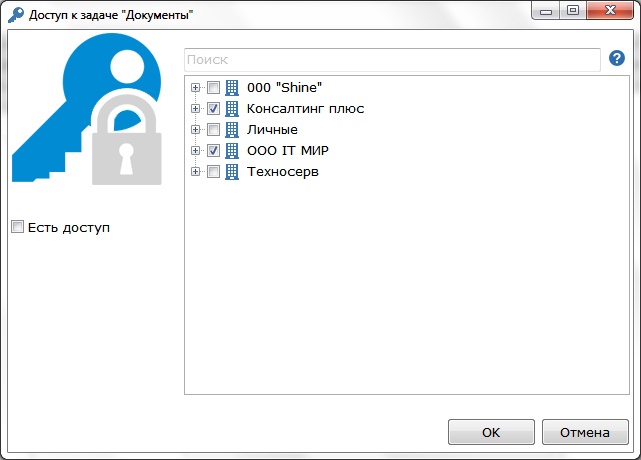 In the task access editor in the form of a tree, you can see a list of all people from the current user's contact list. The task can be opened to users who are in other organizations (not in the organization where the task is located). You can open access to both individual users and entire groups of users. "Tick" indicates those users or groups of users to whom this task will be visible. Users who are granted access to the task see all of its comments, can add new comments. The field at the top of the window is used to search for users by the displayed name. When you type text in this field, only those in the list of users whose name display has the specified substring remain. In the comment window in the drop-down list, users are highlighted in different colors. 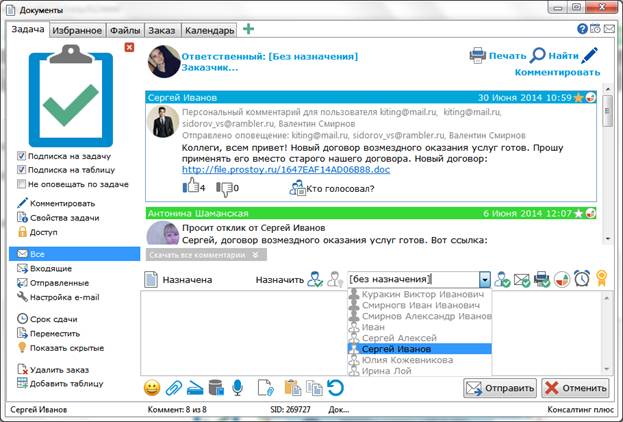 Gray in the drop-down list shows users who do not have this task. Black - users who have access to the task. You can also share access by assigning a task to the user or by requesting a response from the user. 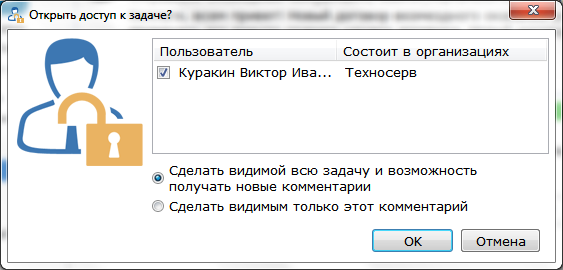 In this case, you can not access the entire task, but only the current comment. Users with partial access only see individual comments (which were opened to them), they can add new comments to the task.You can close the user access to the task in the access editor. A comment is sent to the task about changing the user's access to the task. Having lost access to the task, the user ceases to see it in the task list. You can also lose access to the task when you move it to another project or organization that is not available to the current user.
|