User invitation (exception)
INVITATION FOR REGISTERED USERS
The owner and administrator of the organization can invite other users to join the organization. You can invite to the organization both people from your contact list, and people outside this list.
To invite a person to the organization from the contact list, you can use the "Invite to the organization" item in the context menu of the user (on the "Personnel" tab). Find the right user can be through a quick search on the "Personnel" tab or by using the advanced search (Contacts tab). To find users outside the contact list, you can use advanced search (People tab).
Search of users is carried out by name, login, e-mail address, telephone.
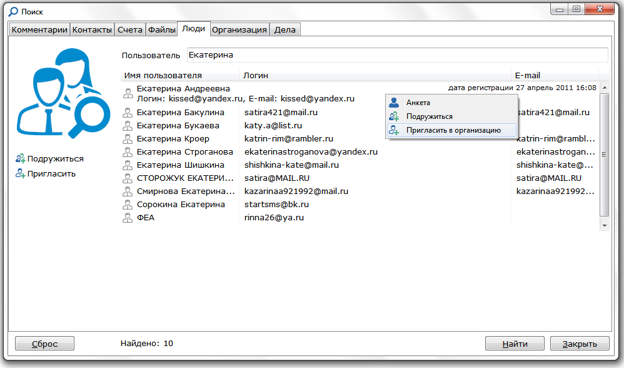
To make sure that the user found is necessary, you can open a questionnaire with information about the user (the "Questionnaire" item in the context menu on the selected user or the Enter key). You can invite the selected user to the organization using the "Invite to the organization" item in the context menu or the "Invite" link located in the left panel of the window.
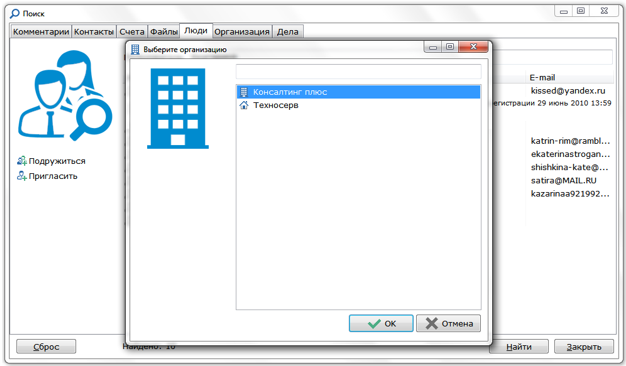
In this case, a window appears with a list of organizations that the user (the owner or administrator of which he is) can invite.
You can also send an invitation to join an organization using the "Invite a user" option in the context menu in the project tree or in the contact tree. Before calling the function, you must select the "My friends" section or the organization to which the user will be invited.
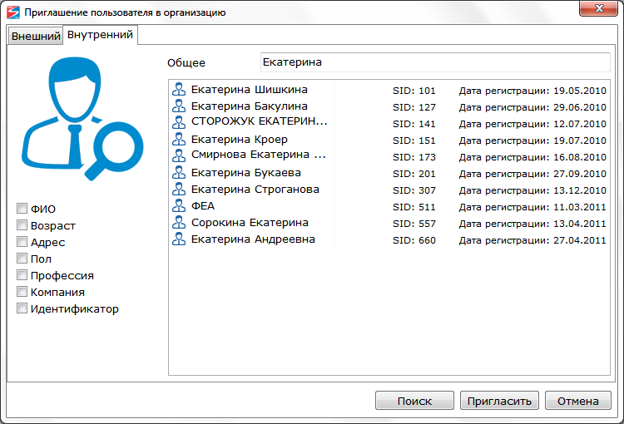
In the appeared window on the "Internal" tab you can search for users by various parameters: name, age, address, gender, profession, company. In the left pane, the user selects the parameters to be searched. At the top of the window, text fields appear for the selected parameters. To perform a search, use the "Search" button located at the bottom of the window.
Based on the results, a list of 10 users is available, suitable for the specified search conditions.
To see detailed information about the selected user, you can use the "Questionnaire" item in the context menu.
To invite a user to a friend or selected organization, use the Invite button at the bottom of the window.
If the owner of the organization invites the user to the organization, then the organizations in which he already consists are displayed in the list in gray.
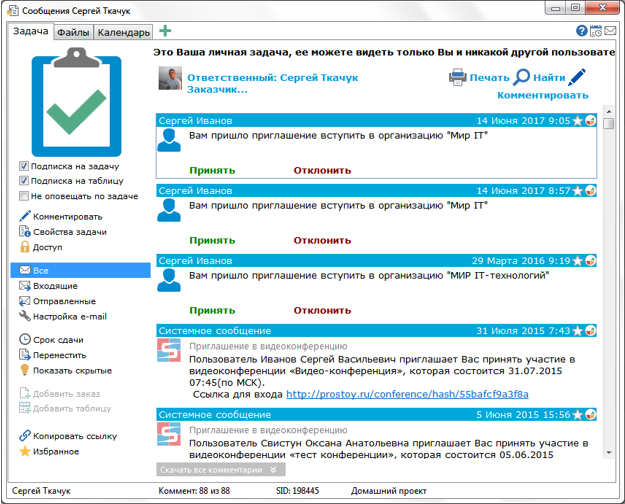
The invited user receives a message about the offer to join the organization, which he can accept or reject. The invitation comes to the user's personal task "Messages by Olga Kornilova" (where "Olga Kornilova" is the user's display name). When a user accepts an invitation, the organization appears in its contact tree and project tree.
INVITATION FOR EXTERNAL USERS
You can send invitations of friendship or joining the organization not only to registered participants, but also to people who are not yet users of the Simple Business complex. To do this, use the external user invitation function, which is available through the "Invite a user" option in the context menu on the "Personnel" tab or the project tree.
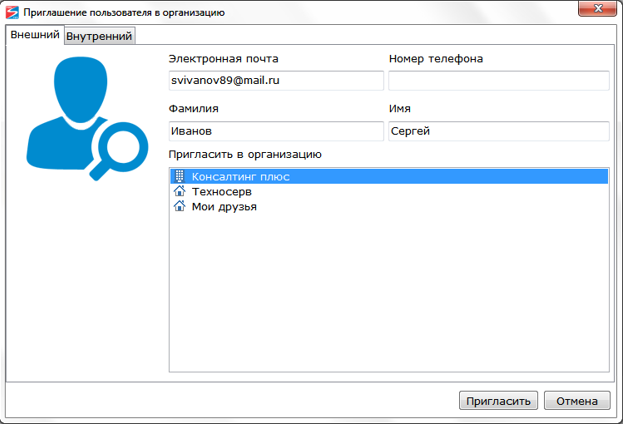
In the window that appears, the "External" tab indicates the reference to the person (name and surname), the e-mail address of the person, and the organization to which he will be invited, or the "My friends" section. You can invite an external user based on an existing contact (call the invitation function in the context menu of the contact or use the "Invite" link in the contact window on the left panel of the first tab). In this case, the invited user profile will be filled with data from the selected contact.
A letter with the offer to start work in the system "Simple Business", the name of the inviting user and the purpose of the invitation (work in the organization or friendship) is sent to the specified address. The letter also indicates the user's login and password in the system and a link to download the "Simple Agent" installer.
After sending an invitation to the "Personnel" tab (in the corresponding organization or in the "My friends" section), a pre-registered user appears (highlighted in gray).
If within 5 days of the invitation, the external user is not authorized in the "Simple Agent", then the invited user will receive an appropriate notification to the personal task. In this case, the user can repeat the invitation, or cancel it.
Working with a pre-registered user does not significantly differ from working with ordinary registered users: it can assign tasks, open projects, invite organizations, etc. However, it should be noted that the external user can see all this only after authorization in the Simple Agent. After the authorization, it turns into a regular user, on the "Personnel" tab and in the project tree, he immediately sees the organizations to which he was invited, projects and tasks that he was opened.
EXCLUSION OF THE USER FROM THE ORGANIZATION
The owner and administrator of this organization can exclude users from the organization. You can do this using the context menu on the selected user on the "Personnel" tab, by selecting "Remove from the organization" (or the Del key). A window appears in which you can specify the reason for the exclusion from the organization.

Removed from the organization user in the personal task "Messages Ivanov Oleg" (where "Ivanov Oleg" - the user's display name) will be notified. The comment indicates which organization the user was excluded from, and the reason for the deletion (if it was specified).
The organization from which the user was excluded will no longer be displayed in the Personnel tab and in the project tree. If the user has not been closed in addition to the tasks that he had access to regardless of his status in the organization (administrator of the organization) or access to the task project (open access to the task project), he will continue to see these tasks in the project tree in the section "Personal projects ".
|