Mail setup
You configure corporate mail in the organization properties window on the Mail tab (see the figure). Access to this tab is owned by the owner and administrator of the organization. Attention! All incoming mail from your mailbox on the server will be deleted and transferred to the "Simple agent" task "Mail <mailbox name>". 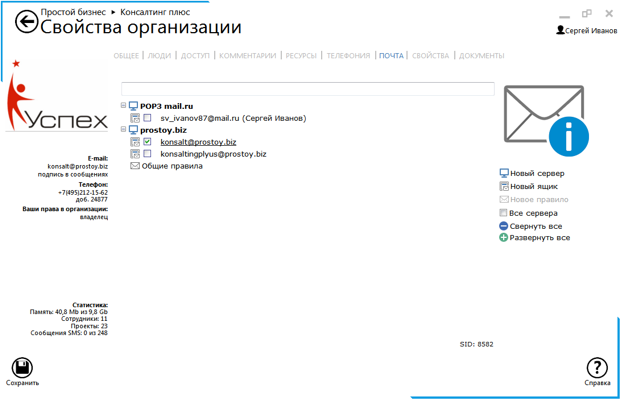 The data presented on the Mail tab has a three-level structure: - the first level - mail servers - that store pop, smtp connection settings to the mail server. Each organization already has a standard list of the most common mail servers (mail.ru, rambler.ru, yandex.ru and others) in which the user can create their own mail gateways. Also on the first level is the "General rules" section. These rules are the first to process all incoming messages, regardless of the mail gateway they come to;
- second level - mail gateways - store the settings of a separate mailbox. The mail gateway can be either shared with the organization (when sending a message, any employee of the organization can use this mailbox) or for an individual user (only the owner of this mail gateway can use it when sending emails.) Next to the name of such gateway, the display name user.). The administrator or the owner of the organization can create not only common mail gateways, but also gateways for individual users and have full access to them.
- the third level - the rules for processing incoming mail. The administrator or the owner of the organization can create rules not only for common gateways, but also for the postal gateways of individual employees, and also to close the employee's access to editing these rules.
Buttons: - "New server" - opens a window for creating a new mail server;
- "New Gateway" - opens a window for creating a new mail gateway;
- "New rule" - opens a window for creating a new rule;
- "Search" - a search string appears above the list of mail servers and gateways of the organization. When you type text in this field, in the list of servers and gateways there are those whose name contains the entered substring;
- "Mail" - opens a window for viewing incoming / outgoing messages. The window for viewing the organization's letters is divided into two tabs: "Received" and "Sent". Missing messages sent are marked in red.
- Switch "All servers" - by default, mail servers that do not contain any mail gateways are hidden. The included "All Servers" option displays a complete list of all available mail servers in the organization.
One of the gateways is marked as the default gateway, it is from this mailbox that messages from the organization's tasks will default by default. You can make the default gateway using the appropriate context menu item. The default gateway is underlined. In the organization for corporate mail, by default, the "Company Mail" project is created (where "Company" is the name of the organization). By default, this project is available only to the owner and administrator of the organization, but they can open access to this project and other employees of the organization. When creating an email gateway, a separate task is created for it: "Mail my@mail.ru" (where "my@mail.ru" is the name of the mail gateway) in the corporate mail project. If this is a common gateway task, then by default it is only available to the owner and administrator of the organization, but they can open the task to other employees. If this is the task of the mail gateway of an individual employee, then it is automatically assigned to this employee. All incoming letters of the organization are processed first by common rules. If the letter does not fall under any of the conditions of the general rules, it is processed by the rules of the mail gateway to which it was sent. If the letter does not fall under the conditions of these rules, then it is added as a comment to the task of this mail gateway.
|