Members List
CHECK IN 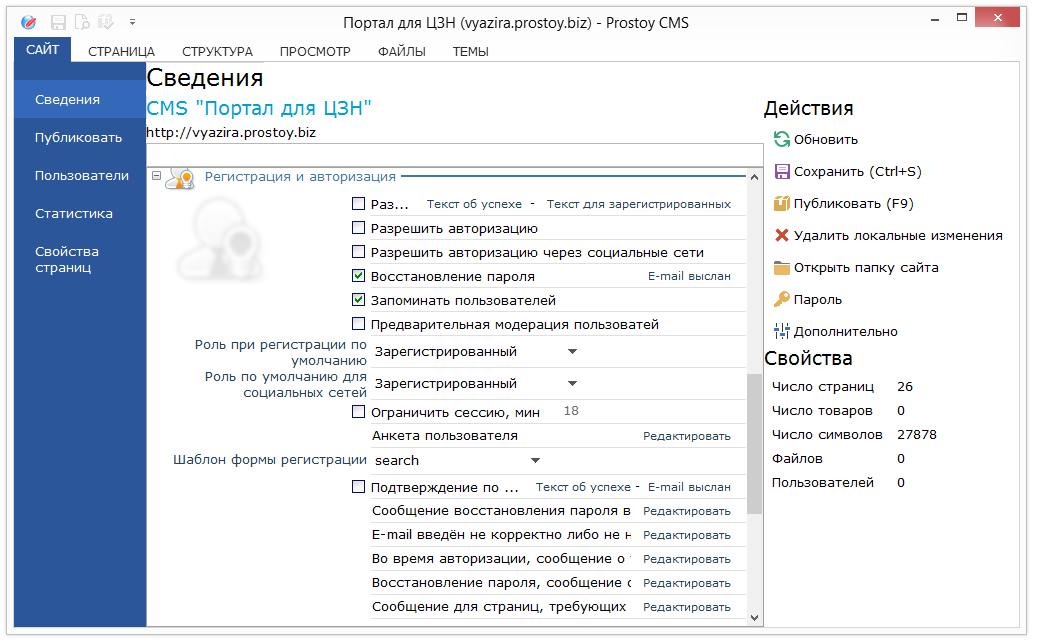 In the properties of the site, it is possible to connect and configure on the site registration / authorization of users. The following settings are available here: - Allow registration - when this item is enabled in the site properties, a link to registration appears on the site. The default is on.
This link leads to the registration page with the reserved address /registration.html. If this page is not on the site, then when you access this address, the server (and the client) show the registration page. If the user is registered and somehow gets to /registration.html, then on the registration page instead of the registration form, "Hello Name! You are already registered on the site." - Success text - opens the message editing window that appears on the registration page after the registration form has worked successfully, and the "confirmation on e-mail" setting has not been enabled, i.e. the user has already become a registered user of the site.
- Text for registered users is a message for the user who has registered.
- Allow authorization - a form appears for authorization on the site.
- Allow authorization through social networks - authorization on the site becomes available authorization via vk.com, facebook.com, twitter.com.
- Password recovery - the password recovery function will become available on the site.
- Memorize users - an additional setting that allows users to checkbox "Remember me" and then already log on to the site authorized.
- Preliminary moderation of users - the site administrator will receive a message stating that the user sent an application for registration on the site.
- Role at registration by default - you can specify which role will be assigned to the user after registration. For different user roles, you can specify different access rights to the pages, the commenting module, and so on.
- The default role for social networks is similar to the "Default registration role" function.
- Limit session - allows you to limit the duration of the session to a certain time range and in case of inactivity of the user within the specified time, deauthorize it.
- User profile - this link opens the form editor window, which determines what properties should be available to users on the site.
- The registration form template is a drop-down list with all site templates. Here you can select a template on which the authorization form will be displayed.
- Confirm by e-mail - if a daw is worth, then the user registers not immediately, and an invitation is sent to his e-mail address, in which he passes by the link and the registration is successfully completed. If the jackdaw is not worth, then the user registers automatically.
The text about the success is the text of the message about sending confirmation of registration to the e-mail. - E-mail is sent - if the password is successfully sent to this e-mail.
- The password recovery message has been sent to e-mail.
- E-mail entered incorrectly or not found - the text that appears when authorizing the user, if he entered an incorrect email address.
- During the authorization, the message that the questionnaire was not confirmed is the text of the message that notifies that the questionnaire has not been confirmed.
- Password recovery, a message stating that the e-mail was not found in the database.
- Message for pages requiring authorization.
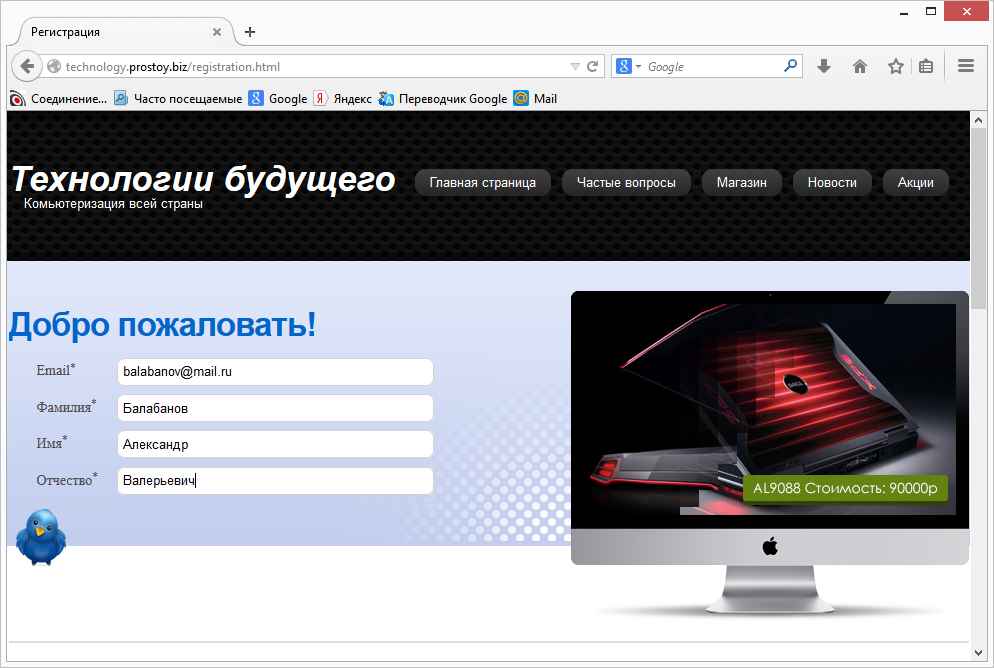 AUTHORIZATION When authorizing on the site, if the user has previously visited the site in this browser and put a checkbox "Remember me", he is automatically authorized. If the user forgot the password, he can request the password recovery on his e-mail. 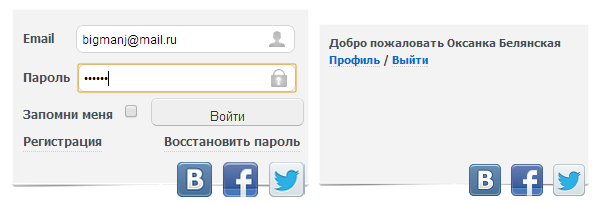 SOCIAL NETWORKS In the registration and authorization settings on the site you can connect the function "Allow authorization through social networks". Thanks to this function, users can enter the site under their credentials for a social network: vk.com, facebook.com, twitter.com. To do this, on the authorization form, click on the logo corresponding to the social network in which the user is already registered. 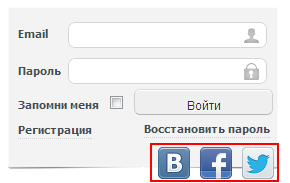 If the password is not automatically saved in this browser, the system will prompt the user to authorize in the given social network. 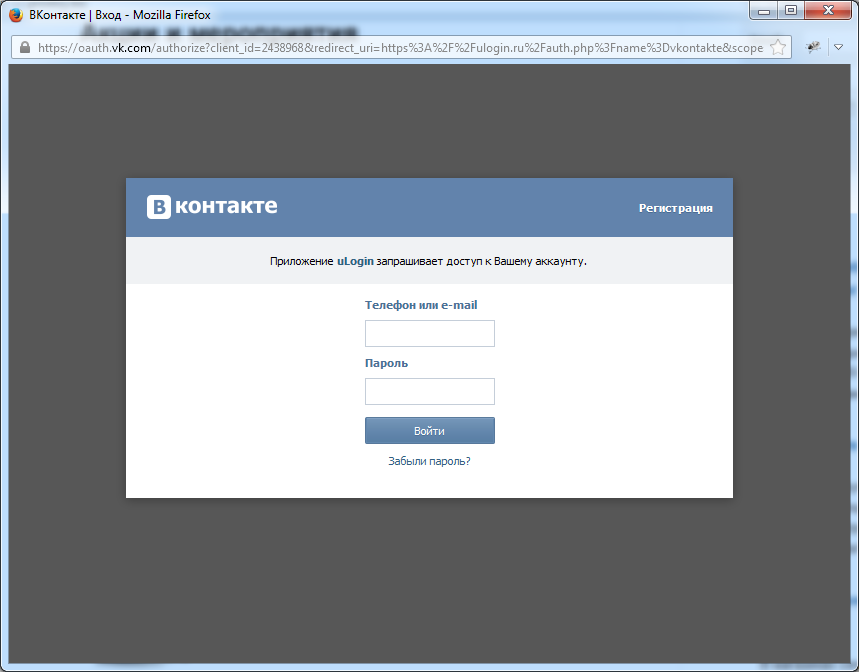 PERSONAL OFFICE, QUESTIONNAIRE  ADMIN: LIST OF USERS The administration panel of the site is available at www.domain.ru/admin. To enter as a login, use the site address, as the password - the password that was specified when creating the site. You can also go to the administration panel in the properties of the site, using the "Administration panel" item. 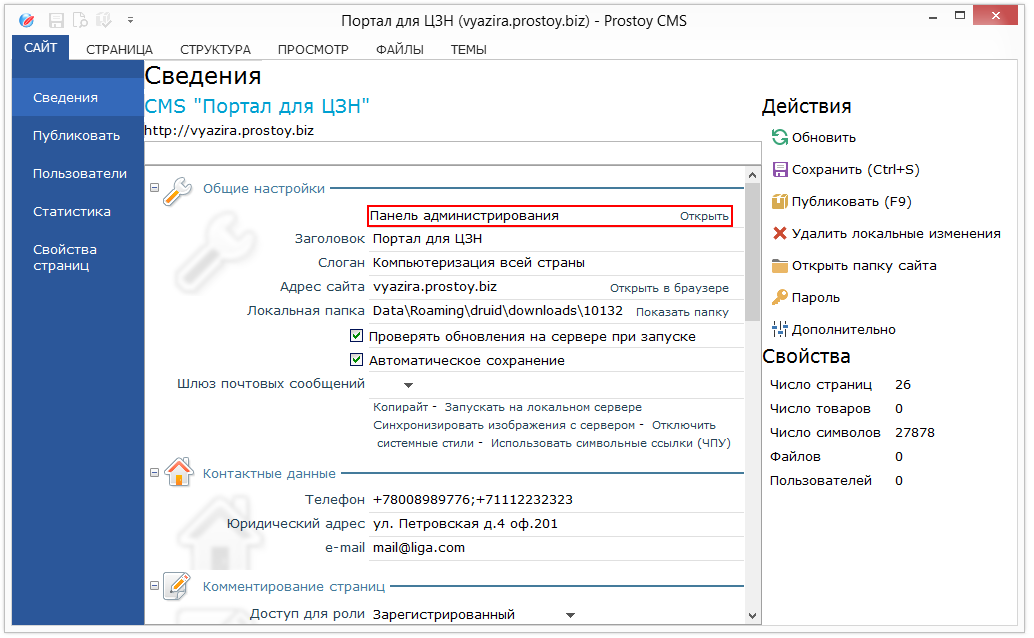 The site moderator can enter the administration panel. Here, in the "Users" section, all users who have registered on the site are displayed. At the top of the window, you can search for users by all parameters, as well as filter users by roles. When a user is selected, a table with his personal data is displayed in the right part of the window. The table corresponds to the registration form configured on the site. A user who has access to the administration panel of the site can make changes to the user's personal data and save them. On the "Users" tab, you can create a new user or import a user database in .CSV format. 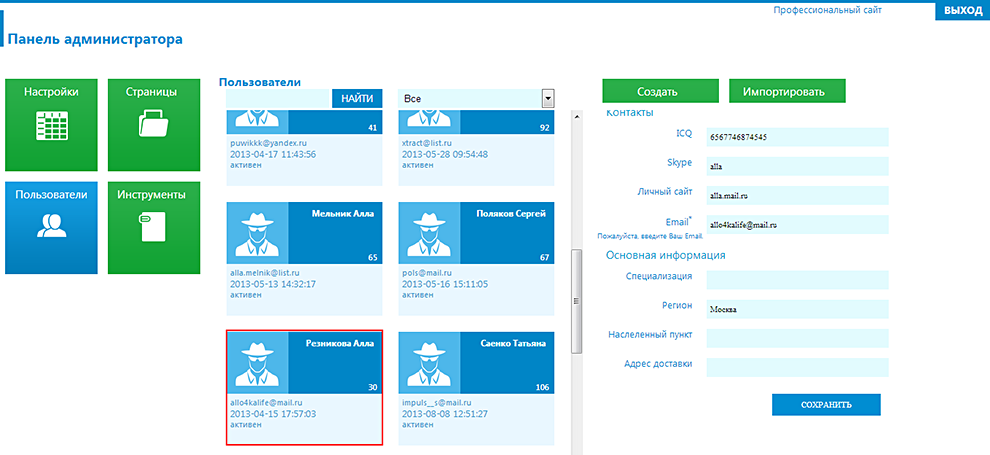 ACCESS TO PAGES In the advanced properties of the page, you can specify the roles of users to whom this page will be available or unavailable. To do this, just select the item "Available" and "Not available". 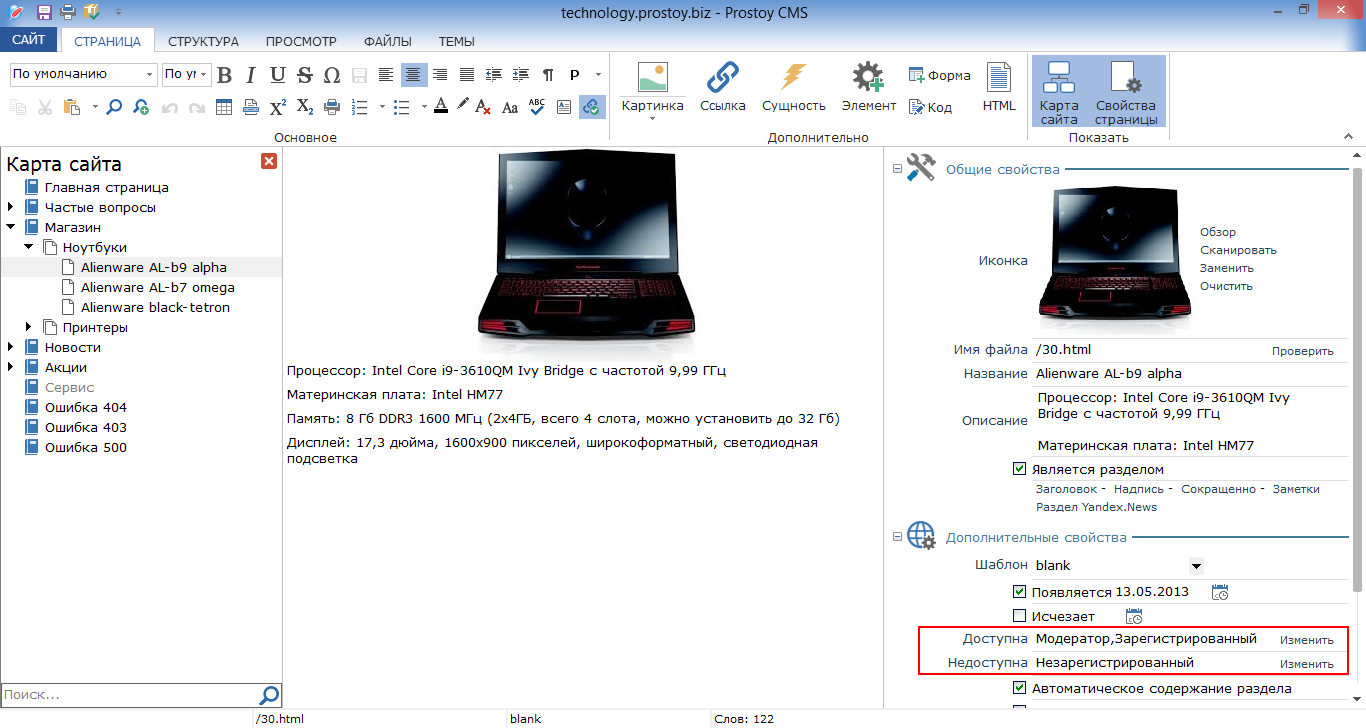 The settings for these properties are set in the general window "Access to the page", which shows the list of user roles on the site and determines access to these roles to the current page of the site. The "Unavailable" property has a higher priority than "Available", for example, if "Available" is set to "All" and not available for a specific role, it will be available to everyone other than this role. 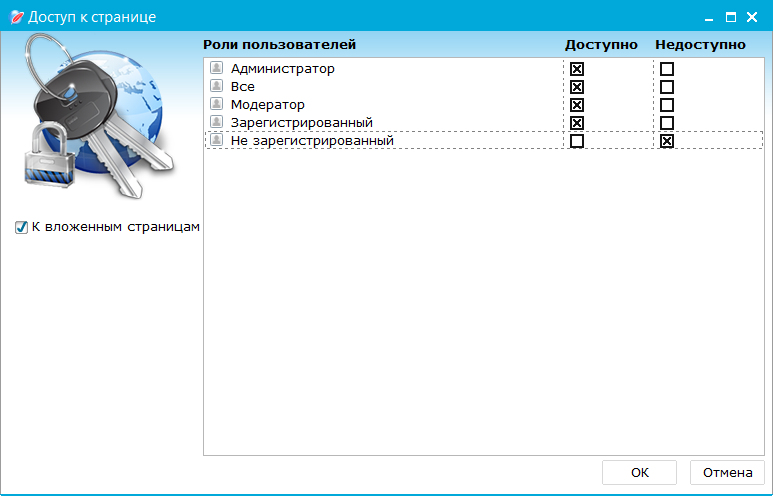 In the properties of the site in the "Authorization and registration" section, you can specify text for pages that are accessible after authorization on the site. MODERATION In the registration settings, you can activate the option "User Pre-Moderation". At the same time, the user will not be able to log on to his site immediately after registration. Login it will, when the administrator or moderator of the site confirms in the administration panel the registration of this user. 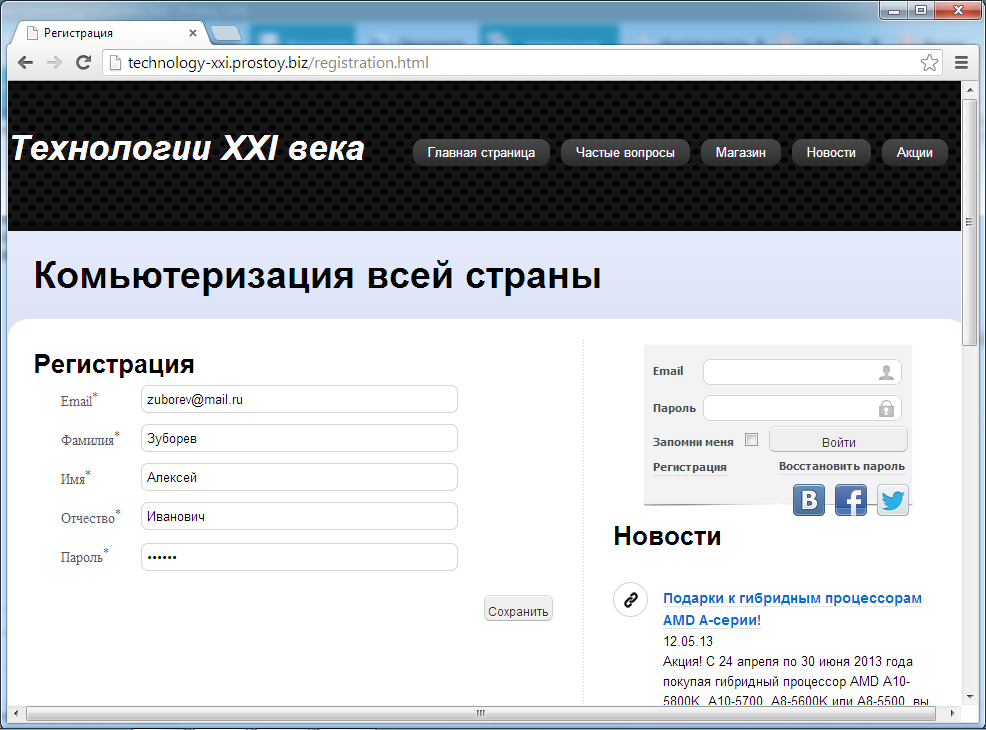 When the "Users pre-moderation" function is activated, the "User pre-moderation" section appears in the site administration panel. All the registration data about the users who are registered on the site on which the pre-moderation function of users is connected are included. 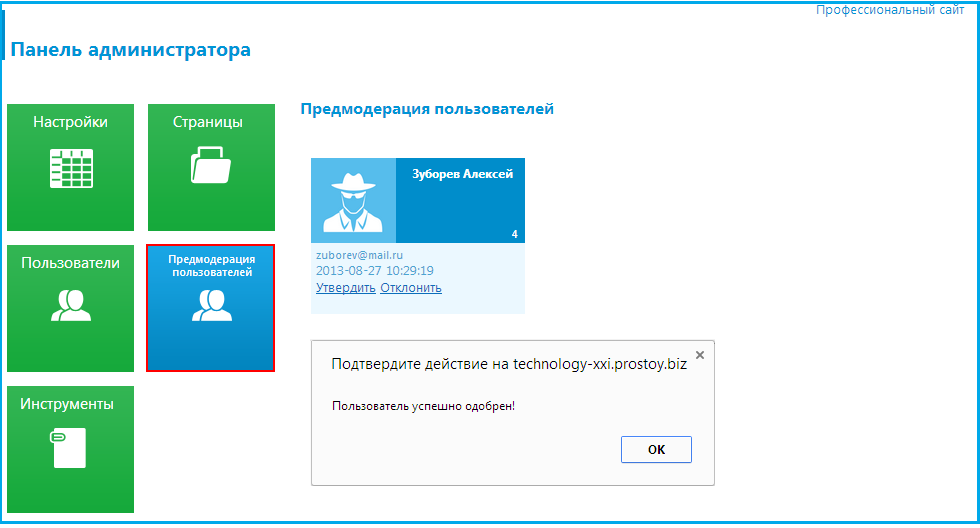 Here the moderator or another employee who has access to the administration panel can either approve the application or reject. In the first case, the user registration will be approved, he will be able to log in to his site under his credentials, and his credentials will be placed in the "Users." 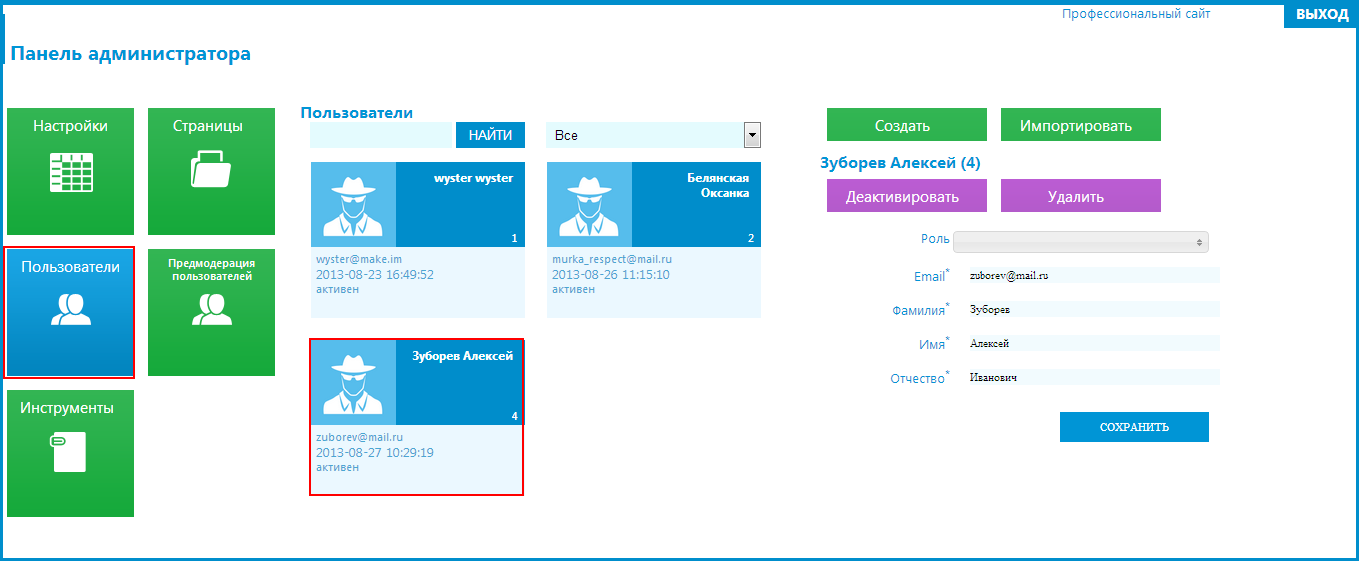
|