Score
IS A GOODS
After you have added one or more pages, you can create products that will fill the site. To create a product card, please select the relevant page (on the selected page you can specify information about one product) and in the section "General Properties" put a check in the field "Is the goods". Thus, for each product you can create separate pages.
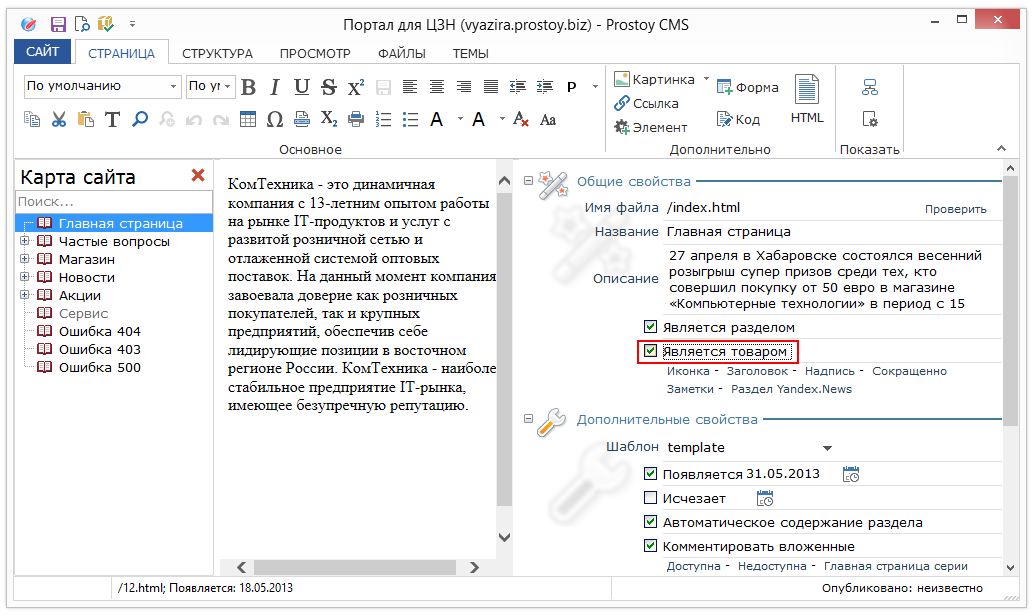
PRODUCT CATALOG, PANEL OF ORDERS, BASKET
Smart elements, with which you can create a catalog of goods, order goods and display information about the product:
- Catalog of goods - displays a list of references to the goods of the store, i.e. on the page of the section there will be a list of the pages enclosed in it with the connected property "Is the goods".
To display the price for the goods - the output of the price is adjusted, if it is indicated in the extended properties.
Order button on the item - the "Order" button is connected / disconnected
Ordering multiple products - when this feature is enabled, a check-box appears in the product catalog header. Thus, by selecting several products, they can be simultaneously sent to the basket.
Derive a crossed out past price, if it was - a crossed out past price will be displayed on the product form.
Show products without price - If the advanced properties did not specify a price, this product will still be displayed.
Do not show products with zero balances - the goods with zero remainder are not displayed.
Show the choice of values to the buyer.
This element is advisable to add not to the page-product, but to the section in which the goods are located.
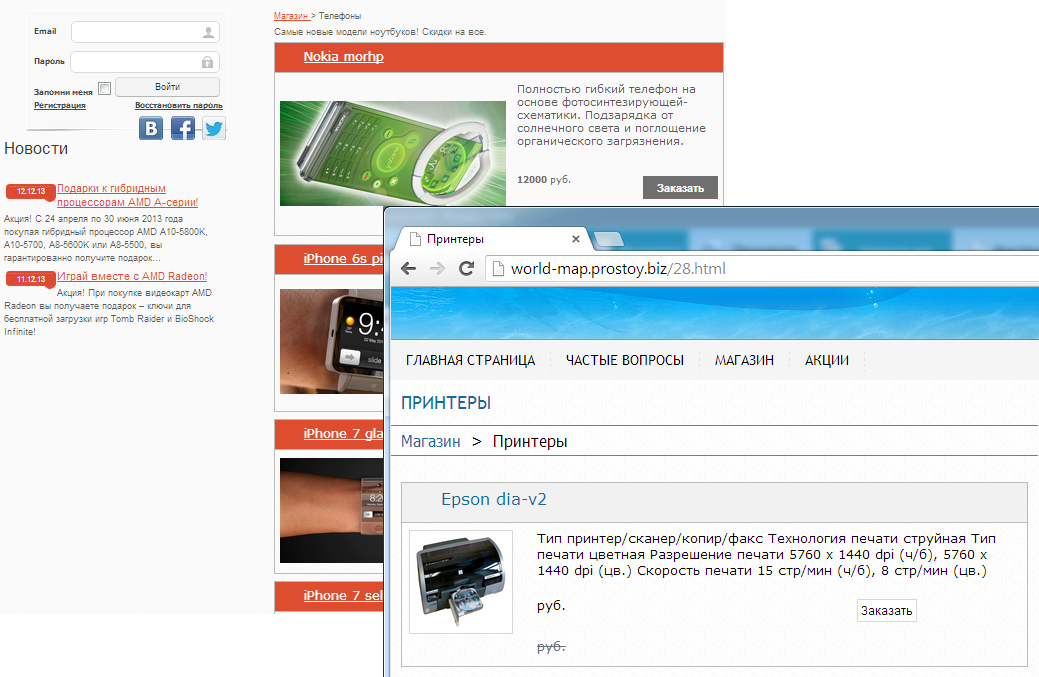
- The order panel - displays a panel with which you can order the goods directly from the page of this product (without going to the catalog).
Similar to the goods catalog.
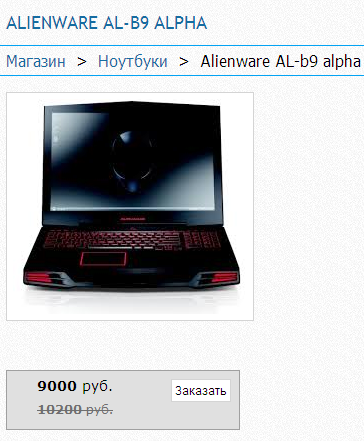
- Basket - displays the goods that the user has put in the basket and wishes to order.
Hide, if there are no orders - the basket will be hidden if there are no goods in it.
Show quantity of goods - displays the number of items in the cart.
Show the total amount of orders - the total amount of the order is indicated.
In the properties of the site there is an "Internet store" section where you can select in the "Order form template" form the previously created order form template and configure this form. To do this, just select the appropriate item and click "Edit".
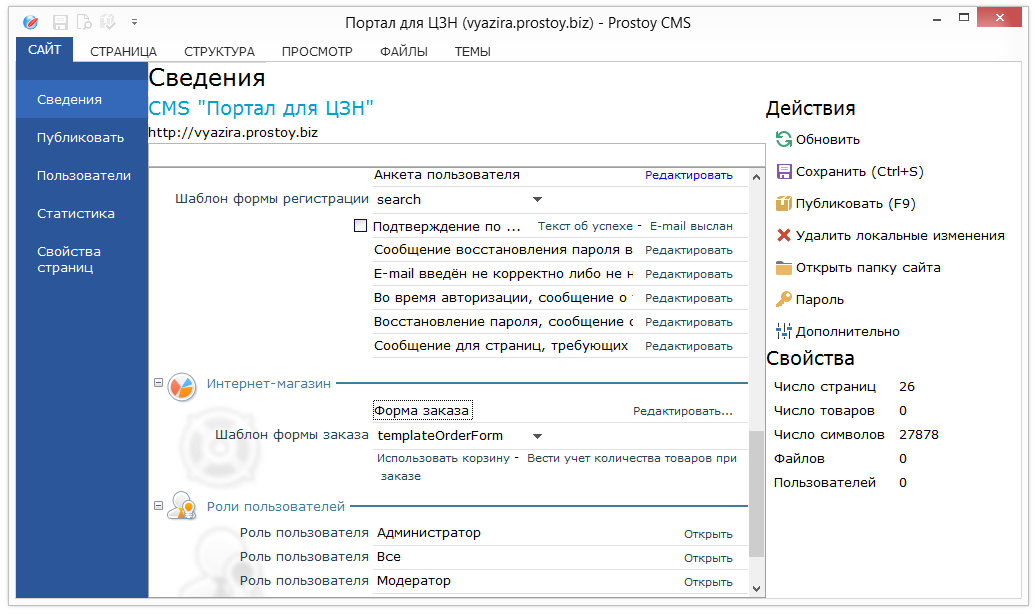
In the appeared "Order Form" window, similar to the "Advanced Properties" window, you can add order form fields, delete, change the location of the fields.
By default, a set of fields is available: Name, E-mail, Mobile phone, Address.
The following options are available in the window:
- in the first field with an asterisk - indicates whether the field is required.
- Name - the name of the field.
- Type - specifies the type of the field.
- Filling validation - you can select a regular expression that will check whether the entered information matches the type specified in the field settings: an integer, a real number, an e-mail, a phone. Here you can also add your own expression for verification.
- Tip - a hint will appear to the right of the field, for example "Here you specify the current e-mail box"
- The error text is a message that will appear if the entered data does not match the field settings.

After adding a field in the order form window and inserting it into the form itself, just go to the "Themes" tab, go to the "Basic Elements" folder and select the "Order Form" template.

After that select the "Entity" item and select the field in the drop-down list in the "Order Form" folder and click "Ok". After publishing the site, when ordering the goods, a new field will be available to the user when completing the order form.
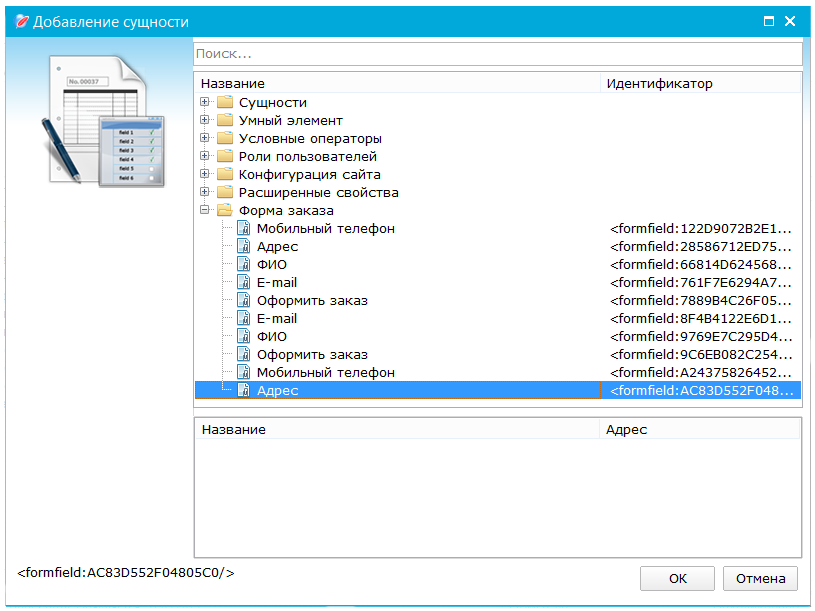
|