Structure
CREATING AND DELETING PAGES
When creating a site structure, it is enough for the user to right-click on the left panel of the CMS window, and select "Add page" in the appeared menu or press the Insert (Ins) key. By default, the new page is created at the same level as the page selected at the moment of its creation, but if the page was created on the page of the section when the page was created, the new page will be nested in this section.
You can lower or raise the page level by right-clicking on the page and selecting the appropriate actions (Move Up / Move Down).
You can delete the page by pressing the Delete key (Del) or by right-clicking on the page and selecting "Delete" from the menu.
CREATING AND REMOVING SECTIONS
By default, when creating a site, a finished site structure is created. The user can delete all pages except the main page /index.html, which is a section.
If you want to make a regular page a partition, you can select "Increase the level" in its properties.
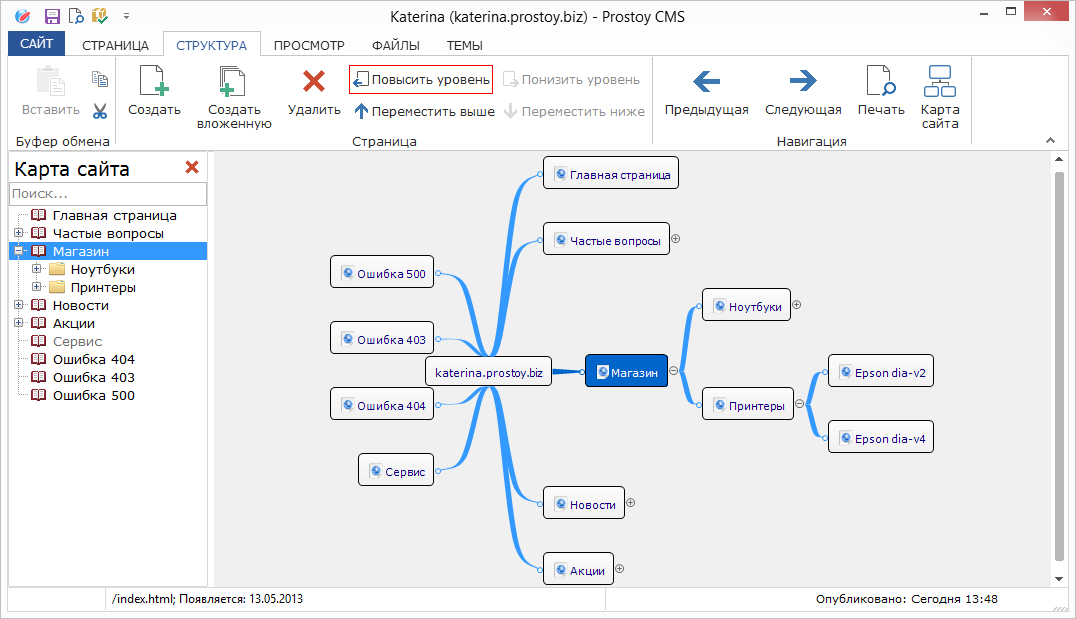
MOVING PAGES
To group pages, you can use the method of direct dragging them to the desired page. If the lower level page is dragged to the same page, the page being moved becomes nested (the drag-and-drop method).
Also, the pages in the tree can be moved up or down; Change their order in the list of pages. To do this, you can right-click on the page in the tree and select the Move up / Move down action.
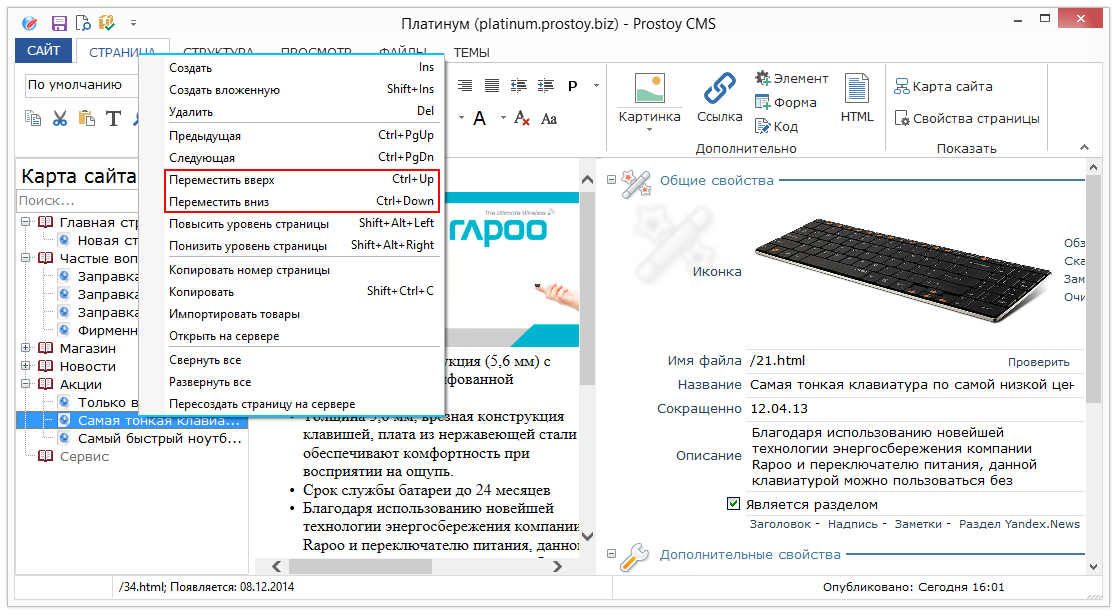
MAIN PAGE FEATURES
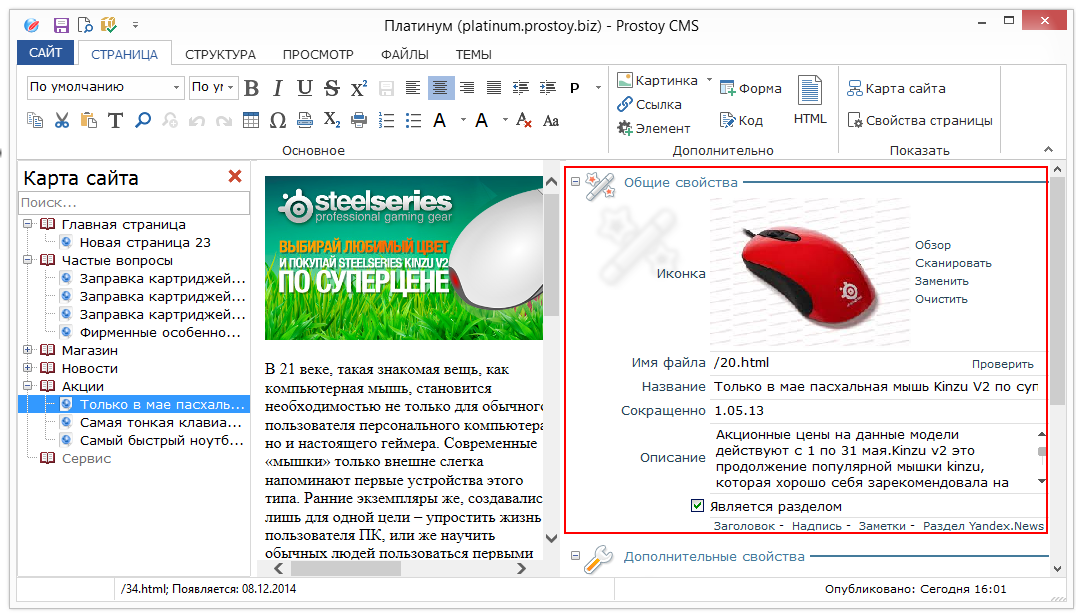
In the right part of the "CMS" window is the properties panel of the page. Settings are available here:
Common Properties
- File name - specify the name of the page in the format /pagename.html. Using the "Check" button, the uniqueness of the page name on the server is checked.
- Title - Enter the name of the page. Is a section - this property can be applied / disabled to all pages.
- When the dock is enabled on a page that is at the first level in the page tree, it will still have partition properties.
- Icon - a field for selecting the icon of the page. When you select a picture of any resolution, in the browser it automatically scales to the default size (64x64 px).
- Title - indicates the title of the page. The tab with this page in the browser will be called that way. Important for search engines.
- Inscription - indicates an inscription that appears behind the name of the page.
- Abbreviated - the abbreviated name of the page is indicated. For example, this name is displayed in sequences, when you want to show the position of this page in the site hierarchy.
- Description - here you should give a brief description of the current page, using keywords (the total length of the description is not more than 255 characters).
- Is a commodity - it means that the page is a commodity.
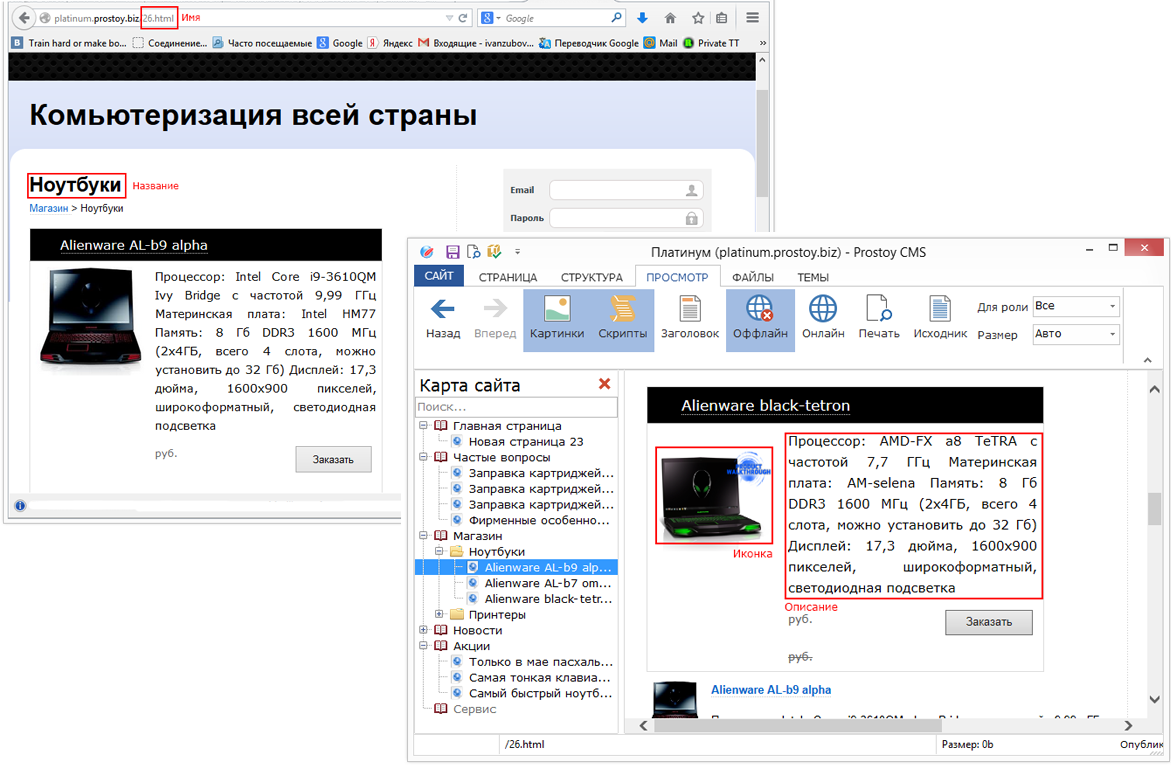
- Notes - a field for entering the marks of the employee working with the page (entries, comments ...)
NAME OF MAIN PAGE, DESCRIPTION, ETC.
The main page is information that appears before the user when they go to the website address. In other words, the main page is the first thing that a visitor encounters when he finds himself on the site.
The name of the main page of the site is at the head of the page tree. This page by default is a section and it includes all pages.
When the site is created, the main page with the name /index.html (the name of the main file of the website) is automatically created. Deleting and renaming this page is blocked.
AUXILIARY PAGES
When creating a site in the CMS "Simple Business", a list of pages with error handling is created.
Error 404 - the page you were looking for was not found.
Error 403 - restricted access to the page.
Error 500 - page fault occurred.
On each page there is an html-insertion in which the user can edit the error text.
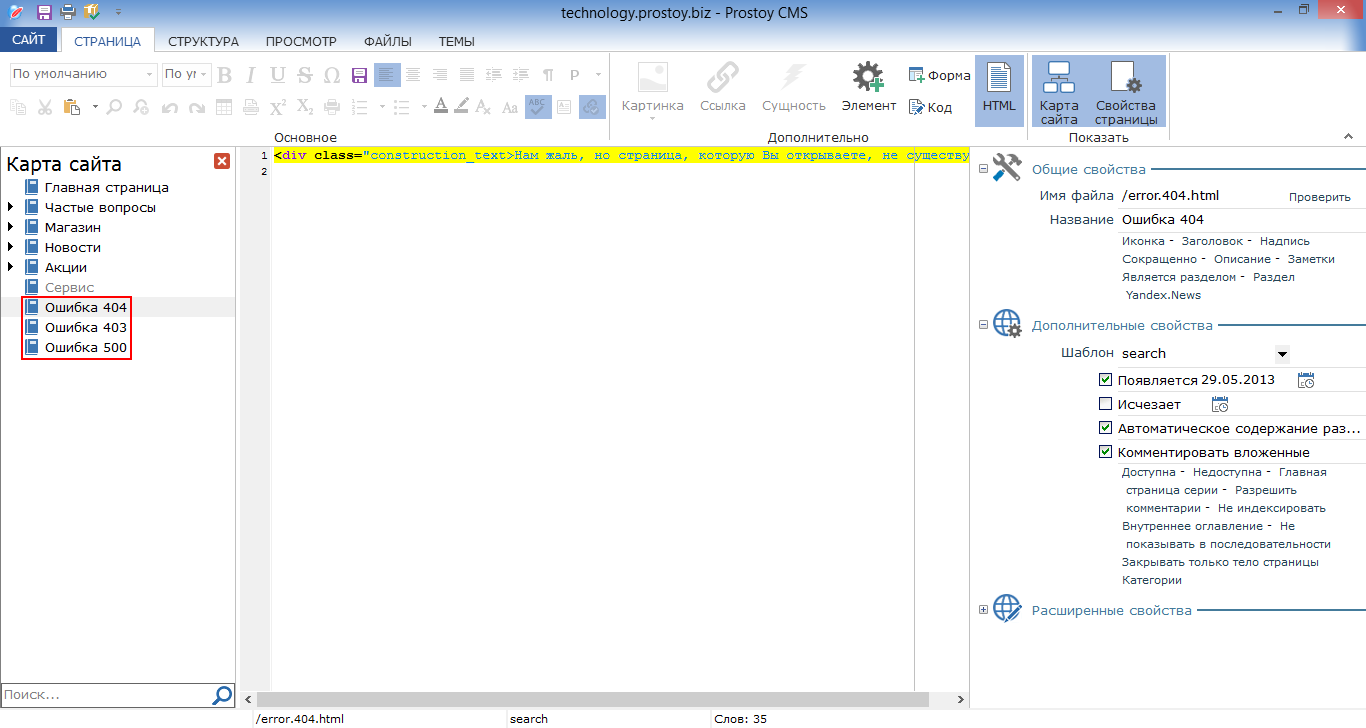
|