Topic management
By default, a blank theme is used for the site, which contains one template without images or other design elements. The user can use one of the basic themes or create his own theme. To select one of the basic themes, go to the "Themes" tab, located on the left side of the program window. Use the context menu function "Manage themes". 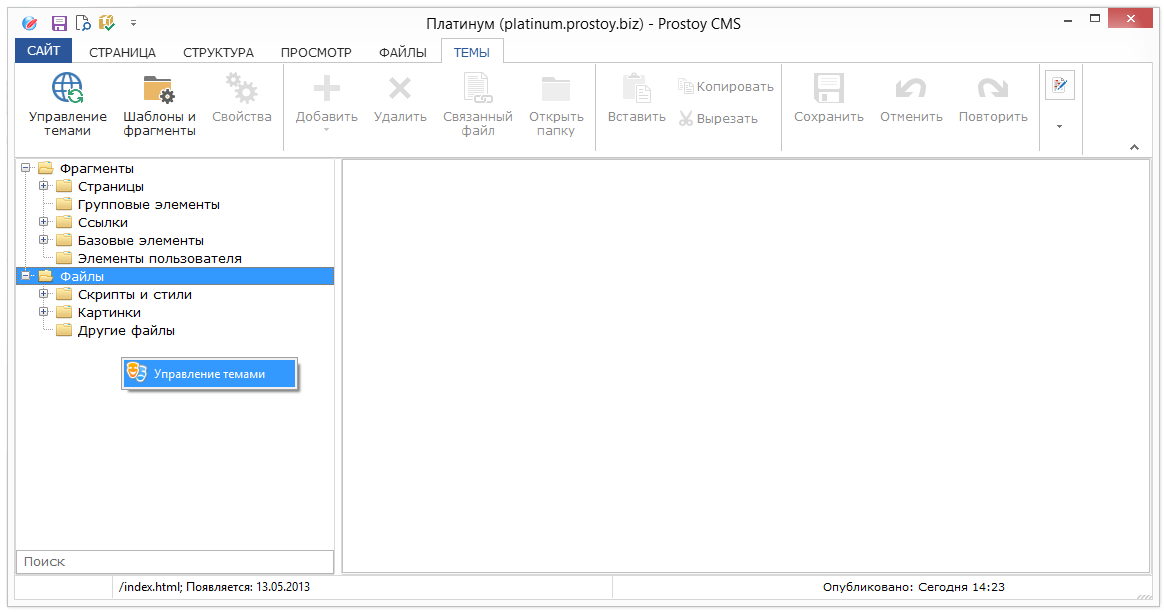 The user can access 14 themes of the site. The selected topic for the site is highlighted with a frame. The local path to the folder with the themes is displayed at the bottom of the window. 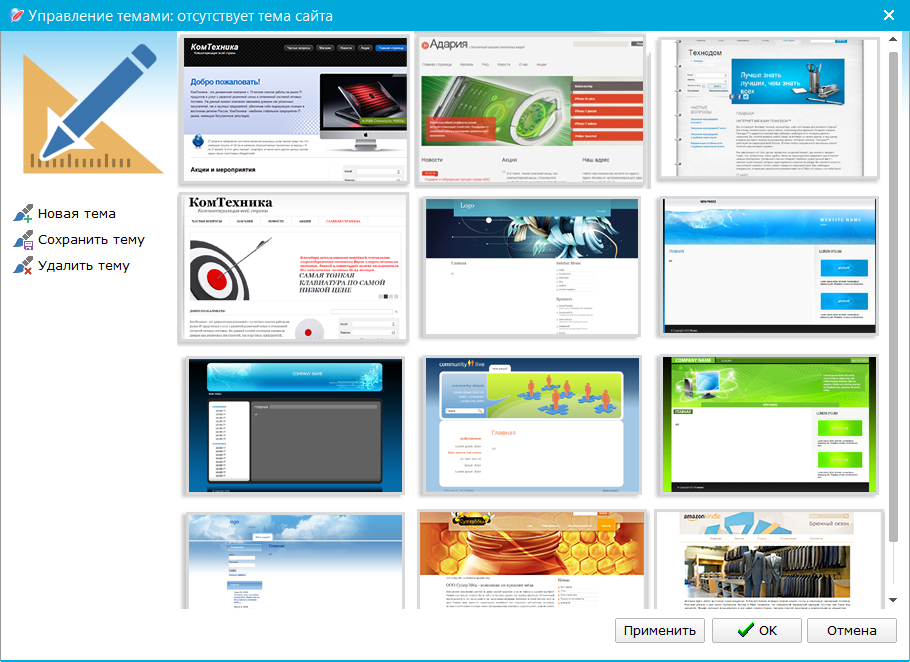 The following functions are available to the user in the left panel:  - creating a new theme; - creating a new theme;
 - saving the current skin in the local (on the user's PC) theme library; - saving the current skin in the local (on the user's PC) theme library;
 - Delete the selected topic from the local theme library. - Delete the selected topic from the local theme library.
By selecting one of the suggested topics, the user can make his own changes to the skin template. To do this, go to the "Themes" tab in the main program window. In the tree, expand the Pages group. This page group stores page templates. Each template is an HTML code with inserts of special elements, such as "& title;", "body", "& keywords;" and others. The template code is displayed on the right side of the program on the "Editor" tab. 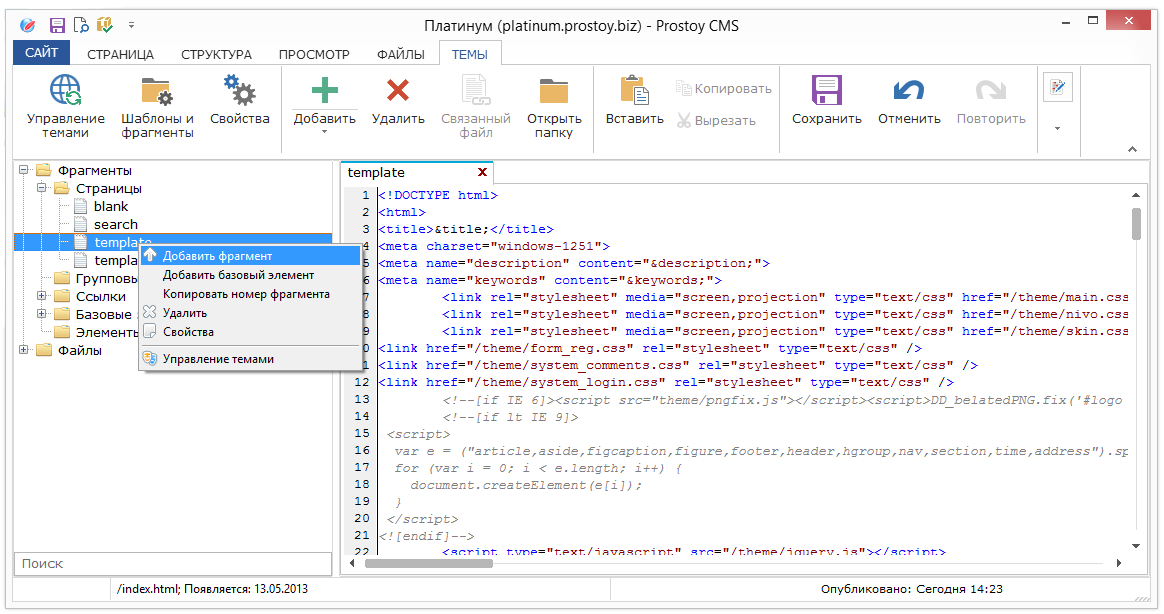 For the Pages folder, the following shortcut menu functions are available to the user: - "Add fragment" - adds a new page of the template;
- "Delete" - deletes the created template;
- "Properties" - opens the properties window of the template page;
- "Management of topics" - opens a window for selecting the basic theme available in the CMS.
The Files group contains 3 folders: - "Scripts and Styles" - this folder stores files that participate in the structural description of the site layout or files of additional dynamic functionality (cascading CSS style sheets (* .css), javascript (* .js) script files);
- "Pictures" - in this folder there are images that participate in the theme design, mostly in the format png, jpg, jpeg, gif, bmp, img and others;
- "Other files" - this folder can store any user files that participate in the formation of a single site design. For example, it can store multimedia files on the platform Adobe Flash (* .flv, * .swf), mp3 audio files for the sound of the site (if it is installed in the theme template), and others.
For the "Files" group, the following functions of the context menu are available to the user: - "Create a new text file" - a new file is created in the selected folder and can be edited. By default the name of the new file will be "NewFile-1.txt";
- "Import file" - calls the window for adding a file from the hard disk of the user's local computer.
The rest of the actions are not possible with the folders, and will be active only in the context menu directly for the files: - "Export file" - allows you to save the file to any folder on the user's hard drive;
- "Copy file address" - copies a link to the file to the clipboard. The format of the link will be presented in the form of <site name> .prostoy.info / theme / main.css;
- "Delete file" - deletes the selected file;
- "Show file" - opens a file for editing or viewing using programs installed on the PC;
- "Properties" - opens the file properties window.
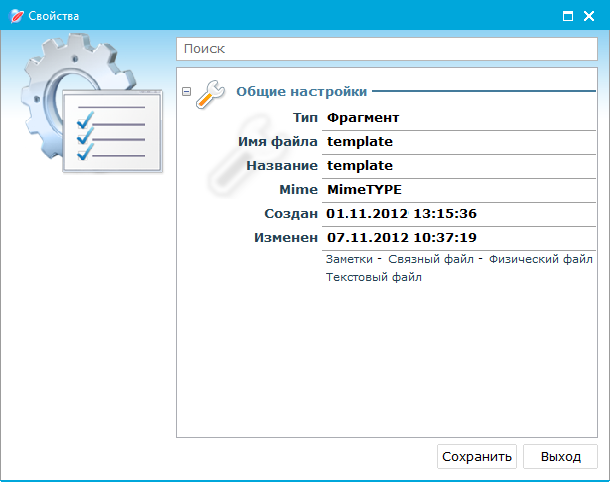 In the properties window of the file, the following fields and functions are available to the user: - "File name" is the physical file name that is stored on the user's hard disk;
- "Name" - the name of the file in the template page tree;
- "Notes" - the field for user comments about the file;
- "Linked file" - if this option is selected, then when the contents of this file on the hard disk are changed, it will be automatically loaded into the template;
- "Physical file" - with the option enabled, the file will be downloaded to the hard disk (when opening the CMS, making changes, etc.);
- "Text file" - with the option enabled, the template will be stored in txt format.
|