Create site pages
You can add a new page of the site in the following ways: - in the site map section select the function of the context menu "Add page";
- in the top menu, click on the "Page" menu item and select the "Add" function in the drop-down list;
- press the Insert key on the keyboard.
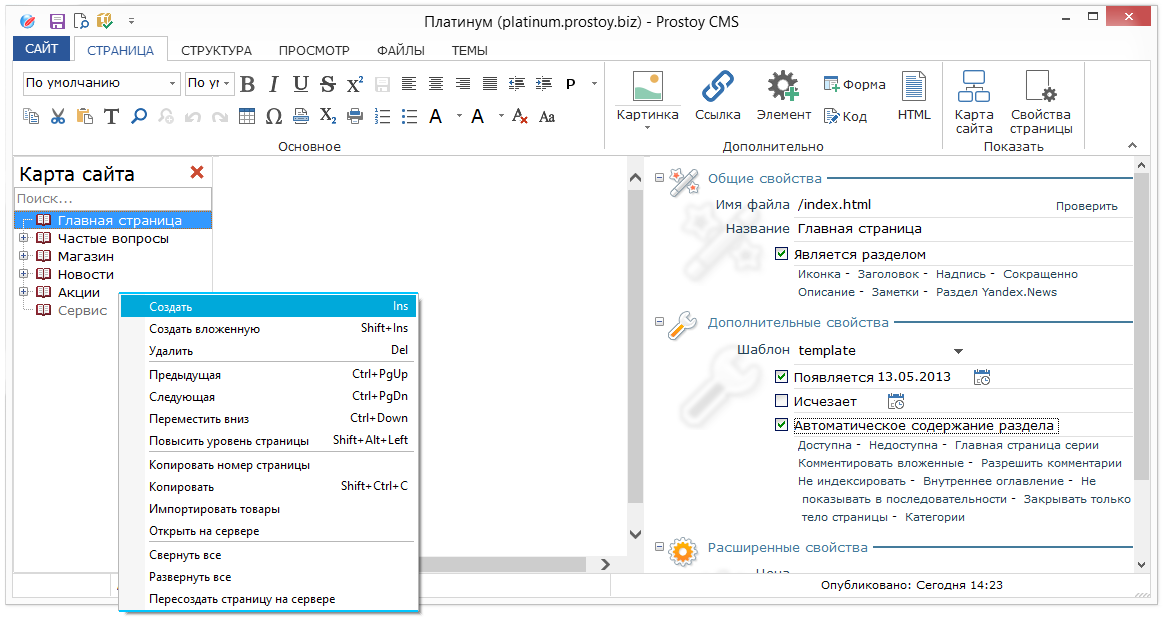 The added pages of the site are displayed in the left part of the window in the tree on the "Site map" tab. The context menu functions are available to the user on the Site Map tab: Add page - adds a new page; - "Delete" - deletes the selected page;
- "Make section" - the selected page becomes a section of the site;
- "Move up" - the selected page moves up the tree structure of the site;
- "Move Down" - the selected page is moved along the tree structure of the site down;
- "Add as a link" - adds the selected page to the editor field as a link;
- "Previous" - opens the previous page in the tree structure of the site;
- "Next" - opens the next page in the tree structure of the site;
- "Copy" - copies the selected page;
- "Paste" - inserts the selected page in the tree structure of the site;
- "Expand all" - unfolds the entire tree structure of the site;
To fill a page with content, use the content editor on the right side of the window. At the top of the editor is a control panel, which is similar to most other popular text editors. Above the text editor is located the section "Basic parameters". The following fields are available in the "Basic parameters" block: - "File name" - automatic numbering of site page files;
- "Title" - the name of the site page, displayed in the browser and in the site map tree;
- "Title" - used to display the title of the page;
- "Inscription" - used together with the name to display the name of the page type "title: inscription";
- "Short" - enter the abbreviated name of the page.
Clicking on the link "Description" will open a block for entering a description about the page. Describe briefly what this page is about. A brief description will be displayed on the content page of the section. Also, the user can download an icon for the page, which will also be displayed on the page of the content of the section. The user can set additional page properties. To access the additional properties window, click on the "Advanced" link in the main parameters section. In the opened window on the "Basic" tab the following functions are available to the user: - "Appears" - (setting the appearance of the page). If you uncheck the box, the page will be accessible only locally, and visitors to the site will not see this page. This setting can be useful in case you want the page to appear at a certain time. At the same time, it prevents the appearance on the site of pages unfinished in terms of design and content;
- "Disappears" - (the reverse analog of the page appearance function). Specifies the date of termination of placement on the site of irrelevant pages. After the user tickes the required option, the date entry fields become active. The date can be entered manually, choose from the calendar the required date or instantly set the current date;
- "Main page of the series" - if this option is enabled, all nested pages will inherit the blank fields name or name2, as well as the next / previous fields;
- "Automatic section content" - for a page that has nested pages this option creates an automatic section content;
- "Allow comments" - when the function is enabled, the page can be commented on by users (requires support for php on the server);
- "Do not index" - when this option is selected, the page will not be indexed by search services such as Yandex, Google, Bing (search engine from Microsoft), Yahoo, etc. Turning off indexing avoids the fall of the search engine ranking if specific materials are used on the site page , for example information about tobacco, alcohol products and others;
- "Do not show in sequence" - when the option is turned on, this page will not display in the automatic content of the section;
- "Is a commodity" - the page becomes a commodity. New properties "Manufacturer", "Quantity", etc. are added;
- "Section Yandex.News" - for the generation of Yandex.News, this flag is set (Yandex.News will be formed from this section).
The "Categories" tab is intended for distributing the site content by category. For each page, one or more categories can be selected. The user can add or remove categories necessary for the distribution of pages when generating smart elements. This will allow the user to quickly find the necessary information on the site.
|