Documents, turnovers and balances, closing of the month
DOCUMENTATION This section displays all the generated documents of the organization. 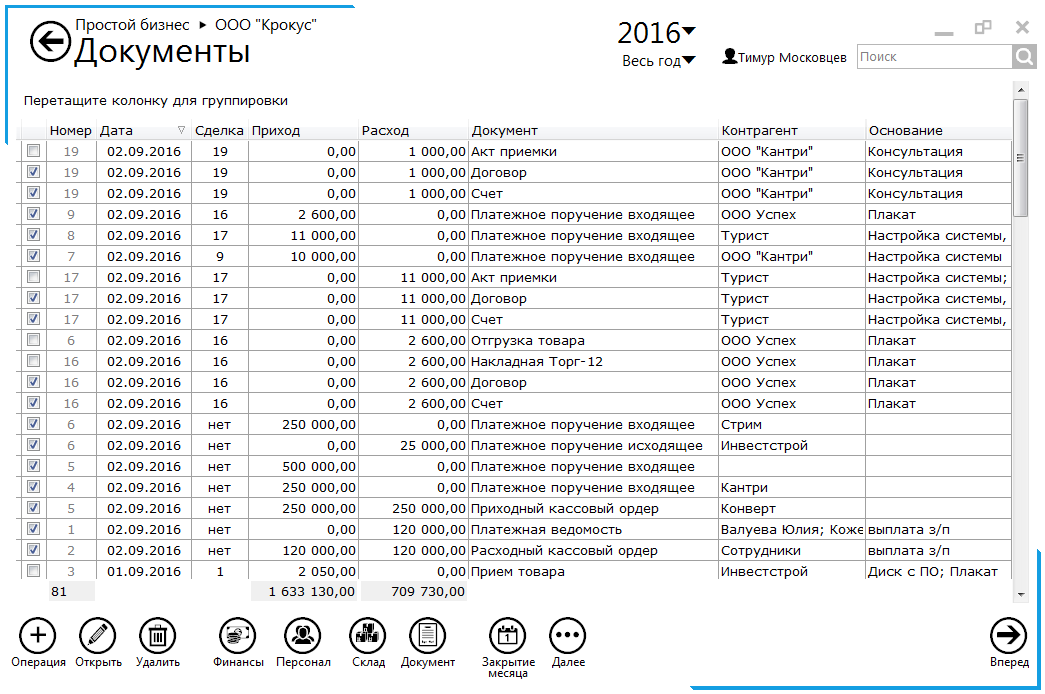 In the first column, a dock can be installed for the document, it means that the document has been accepted for accounting and posting has been made on it. If you ditch the document will not participate in the formation of reports. In the "Transaction" column, the document's bottom is displayed - order number or purchase number. In the "Finance" menu, you can manually create an operation for the arrival or expenditure of funds. Be sure to specify the bank account and type of operation. 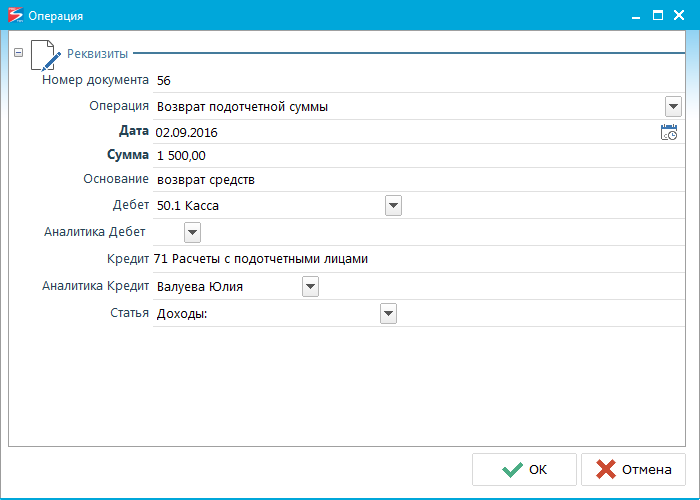 To work with accountable payments in the income or expenditure, the cash desk and type of operation "Issue of money for a report" or "Return of an accountable amount" are indicated, an employee who receives funds is indicated. The issued money is fixed in the advance report with a cumulative amount. In the item "Advance report", the accountant selects an employee, and the system displays the amounts and the balance that was not reported. In the "Payment Check" group, information on the reported amount is indicated and data is copied from the checks given by the employee. 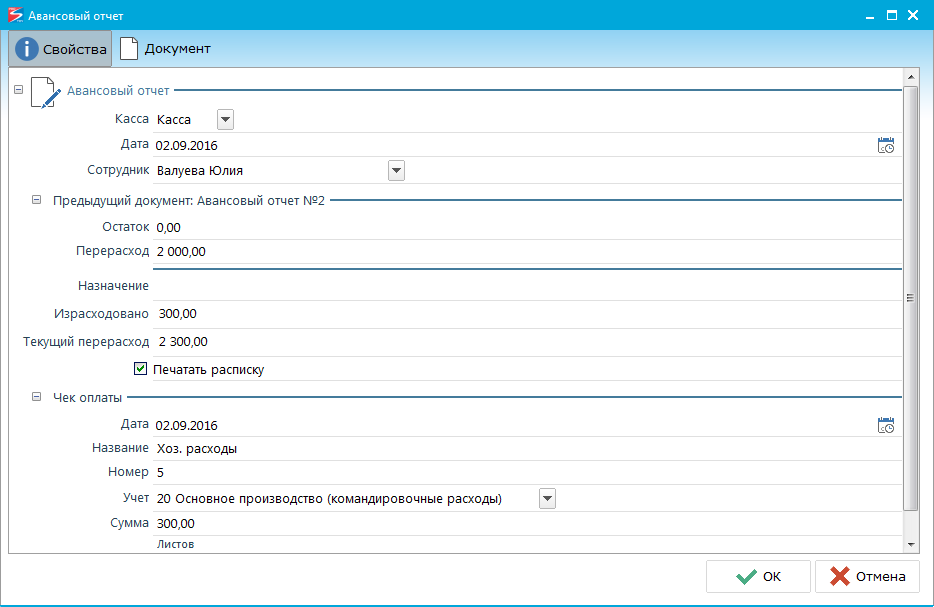 To form a reconciliation act, select the counterparty and specify the beginning and end of the reconciliation period. To view the act, go to the "Document" tab at the top. The created document will be displayed in the list of all documents. 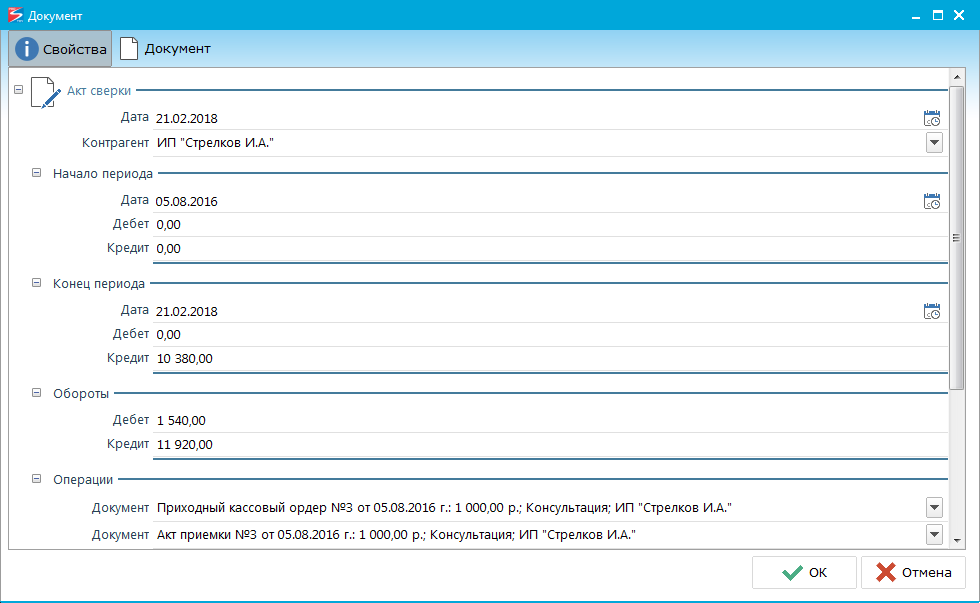 In the "Personnel" menu, you can create an advance report, payroll operations and a payroll. The calculation of wages indicates the amount of accruals and deductions for all employees. The amount of deductions is automatically divided into installments. The payroll indicates the billing period, the account from which the deductions are made. If the payment from the cash register of the enterprise, the Jack "Paid" automatically forms a cash order order automatically with the statement. In the "To pay" group, the amount to be transferred is indicated for each employee. In the "Warehouse" menu, you can create documents: - "Expense" - write-off of consumables from the warehouse on the basis of the order;
- "Write-off" - write-off of goods from the warehouse;
- "Moving" means moving goods from one warehouse to another;
- "Ship" - write-off and shipment goods from the warehouse on the basis of the order;
- "Enroll" - the receipt of goods in the warehouse on the basis of procurement.
The "Documents" menu displays the entire list of documents available for creation in the current organization. In the "Next" menu there are items: - "Requisites" - you can add bank details and registration data of the organization;
- "Orders" - allows you to print the main orders of the company: order on the UE, accounting policy and calculation of the cash limit;
- "Entering balances on accounts" - allows you to enter balances on all accounts at the beginning of the period of work in the program;
- "Provisions" - a window with a list of the organization's postings;
- "Chart of accounts" - a help window with a list of all accounts.
WIRES In the posting window, all operations performed in the accounting department are displayed. At the top you can specify the period for which to display records or use the search string. 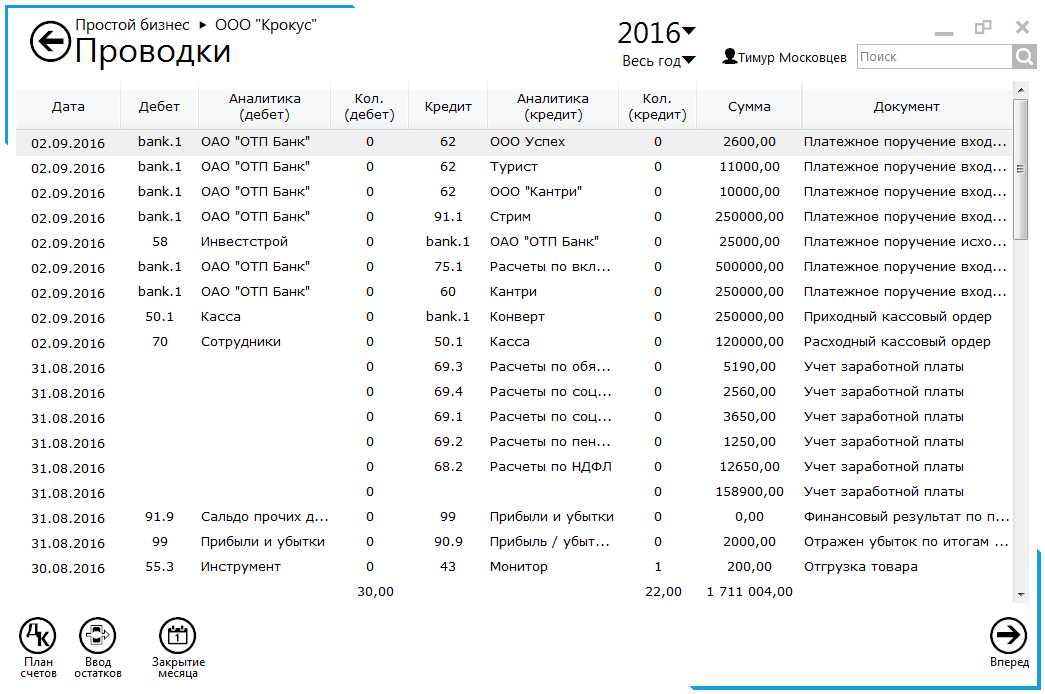 For each transaction, the debit, the account credit, the amount and the document of the basis for posting are displayed. To view the confirmation document and posting properties, double-click the operation. Below are the buttons: - "Chart of accounts" - displays the current chart of accounts of the organization and the balances that were entered at the time of starting work in the program. In the "Do not Use" column, you can set a check box and the selected account will not participate in the calculation. For example, if you set the "Do not use" checkbox against one of your settlement accounts, it will not be displayed in the cash flow window and when you generate incoming and outgoing transactions. In this case, all previously completed transactions will be saved and not deleted.
- "Deposit of balances" - the window looks like a chart of accounts, however you can specify the date on which for each account you will deposit the balance on a debit or on a loan. The "Account type" column indicates the account type: active, passive, active-passive. For the active account, the balance on the debit is indicated, for the passive one - on the loan, for the active-passive it is possible to indicate the balance both on the debit and on the loan. In the line "Balance" the balances on all accounts are summed up, the amounts under the debit and the loan must coincide.
- "Closing of the month" - at the end of each month the accountant closes the cost accounts to form the financial result of the organization.
CLOSING THE MONTH At the top, the accountant can specify the year and month for which the cost accounts will be closed. 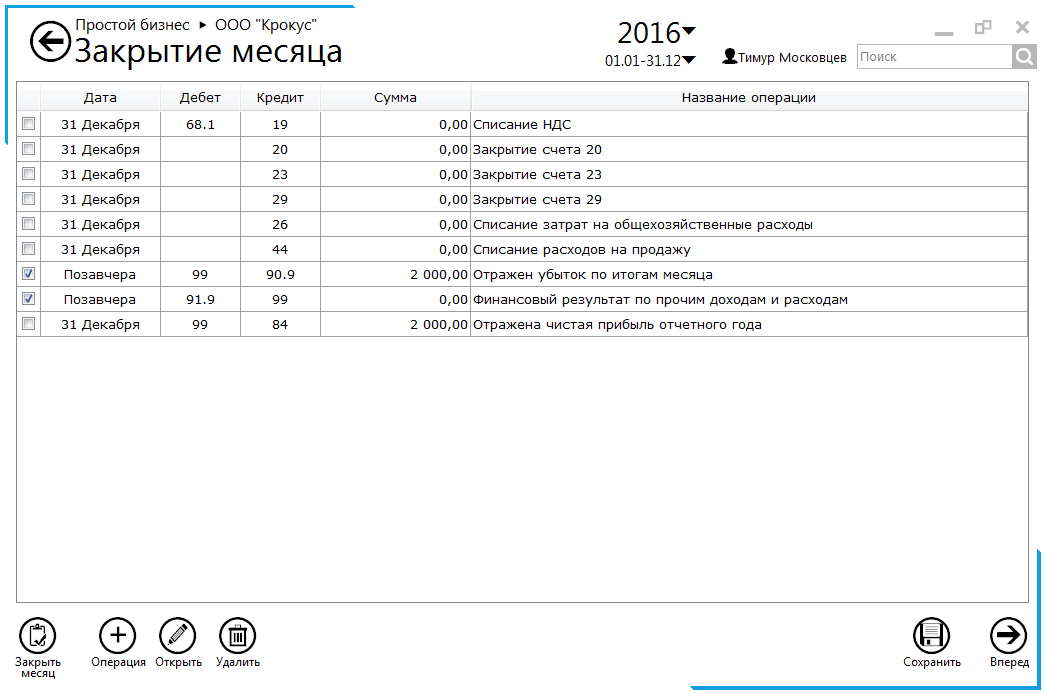 The buttons at the bottom of the window allow you to: - "Close the month" - after the selection of necessary operations by the gullies, create postings for the closing month.
- "Operation" - allows you to add a new posting to close. You can select one of the operations from the list. Depending on the operation, the debit with the settlement account will be indicated.
- "Delete" - deletes the operation. If it has already been closed, the associated posting is deleted.
- "Save" - the changes are saved.
If there are no daws installed in the table opposite the posting, then these accounts were not closed. To delete postings with write-offs, simply remove the check box in front of the operation. TURNOVER AND RESIDUES In the section "Turnovers and balances" you can create a reverse statement of accounts in the context of different criteria.  At the top you can select the month for which the turns are formed, on the left criteria: account, correspondent account, subcontroll, etc. Criteria can be placed in different order, for this purpose, hold down the left mouse button of the criterion and move it up or down in the list. After changing the list, the list will be rebuilt according to a new order of criteria. For example, if you move up the "Goods, Service", the first column in the working sheet will be the product in which other criteria will be grouped. In the "View" section, you can specify whether to display balances at the end and the beginning of the month, display all accounts or only those that have funds flow, display sub-accounts or not. 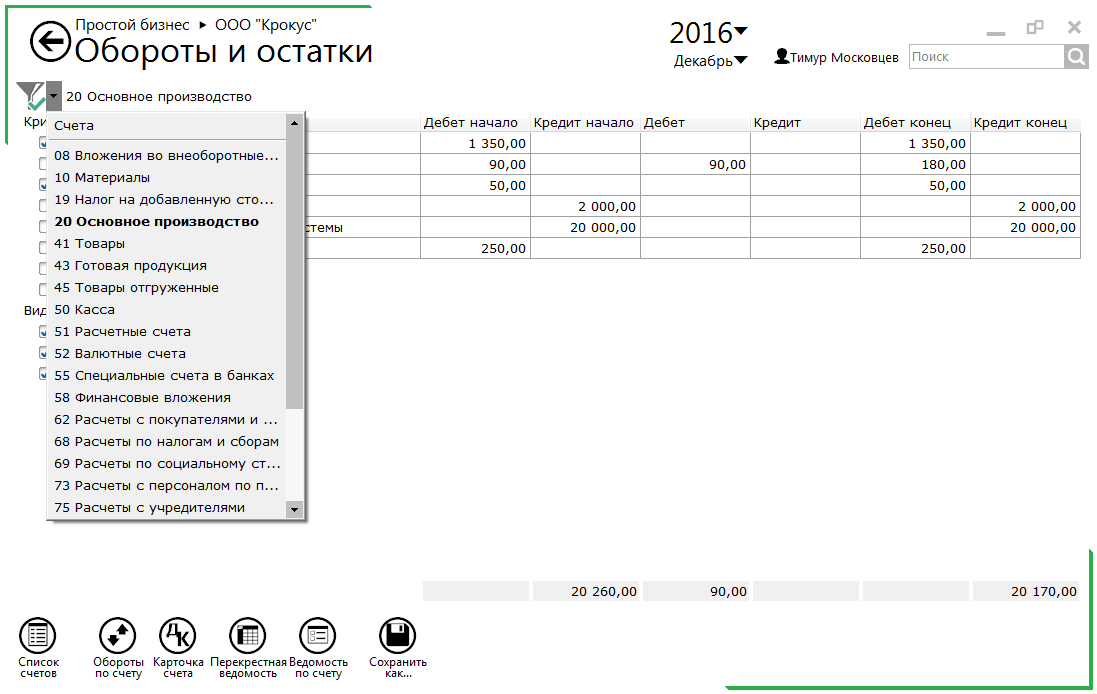 With the "Subaccount" checkbox selected, you can select one of the accounts above the criteria. For the selected account, you can generate one of the reports: Account turnover; Card account; Cross-statement; Statement of account. The button "Account list" clears the selected account and displays the entire list.
|