E-mailing list
E-mail newsletters are designed to stimulate sales, increase customer loyalty, maintain their interest in the product or company, inform about new products, congratulate on holidays, conduct interviews, etc. Users of the system "Simple Business" using a universal table can not only maintain a customer base, contact them via a call, send SMS and E-mail messages, as well as carry out E-mail delivery to the customer base. In the distribution module, the following functions are available: view statistics on sent newsletters or create a new one; selection of a ready-made template / mailing design or creating one; editing text, adding images; view the appearance of the mailing on the page on the Internet; editing the list of recipients; sending a test message; scheduling the date and time of delivery; setting the subject of the message, the address of the sender, the organization on whose behalf the mailing is performed. Before sending the mailing list, please read the rules of mailing. Failure to comply with the rules may affect the sending of messages and the delivery of messages to recipients. LIST OF BROADCASTS In the "Simple Business" system, the user can create E-mail lists and view statistics on their delivery. To open a window with the list of dispatches it is possible, having pressed on a tile "Sendings" on the Main page. 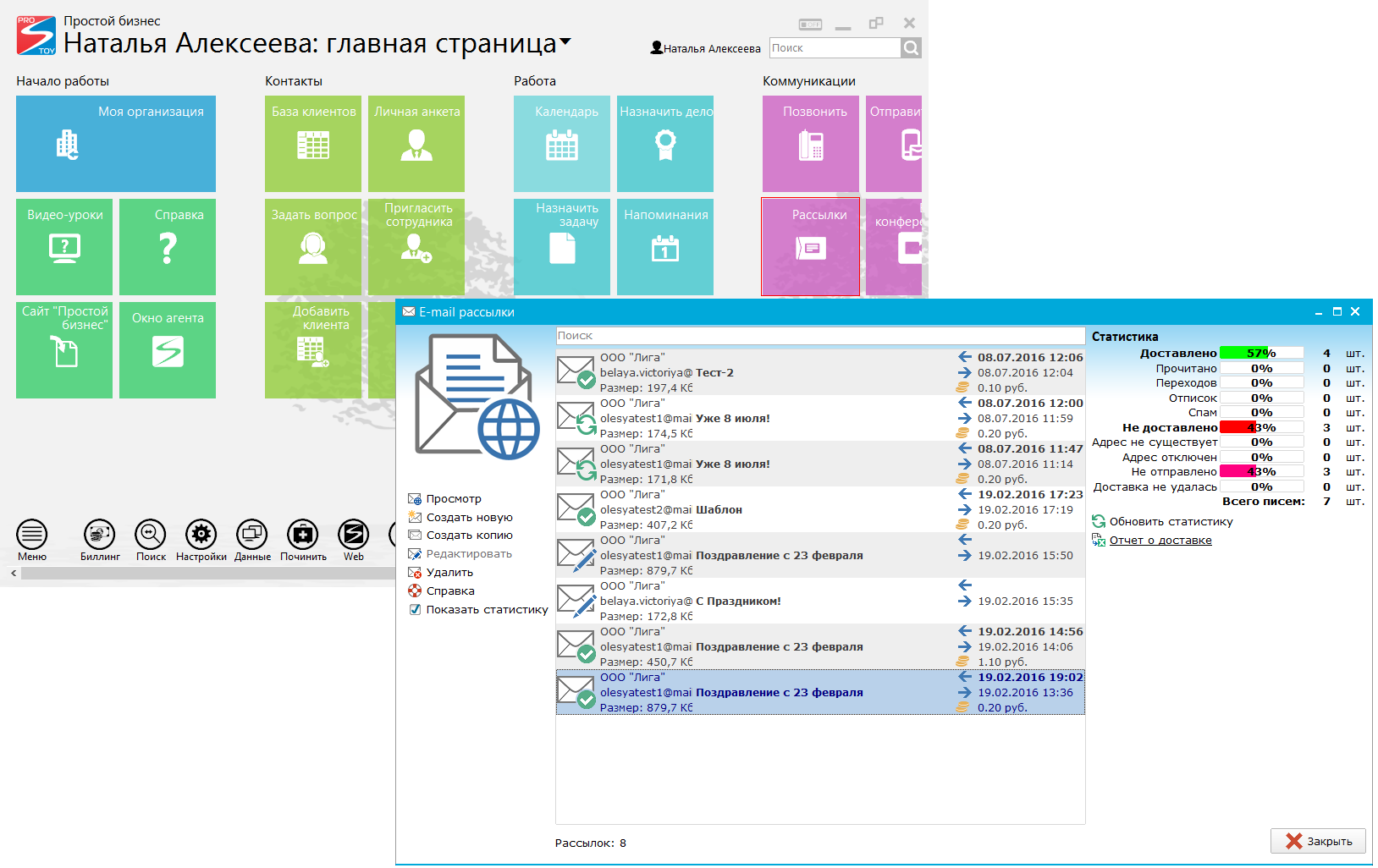 The opened window in the central part displays a list of all mailings. For each distribution, its status (in the form of an icon), the sender's name, the sender's email address, the total size of the message is displayed. Also, the subject of the mailing, the time of sending and creating, the total cost of the mailing is indicated. The following statuses are provided for mailings: Draft - the newsletter is saved as a preliminary version and has not yet been sent to the recipients. Scheduled - sending the mailing will be done on the scheduled date and time. Dispatched - the mailing list is being sent to the recipients. Processed - the mailing is in the process of processing (processed by the server, analyzed, statistics are collected on the mailing). Completed - the mailing was sent to the recipients, and the statistics collection on it was completed. Not implemented - sending the mailing failed, perhaps when creating the mailing, the rules of registration were not observed. You can read the rules of mailing here. If you select a distribution with the status "Completed", the statistics on the sending of letters are displayed on the right side of the panel. To view detailed statistics for each address, just click on the "Delivery report" link on the right side of the panel. Or open the dispatched newsletter and go to the "Recipients" tab. SHEET EDITOR You can open the distribution editor by clicking on the link "Create new" in the list of mailings on the left in the panel. If the list of mailings was opened from the table (the client database) by clicking on the "Newsletter" button, then all records from the table with e-mail addresses will be imported to the "Recipients" tab. The list of recipients can be formed manually, simply by selecting the desired table entries with the mouse pressed and pressing the Ctrl key on the keyboard. If a filter has been applied in the table, only the filtered entries are imported. When you open the list of mailings from the table window, only those mailings that are made according to this table will be displayed in it. In order to display all the newsletters, it's enough to set the "All mailing lists" checkbox on the left in the panel in the list of mailing lists. 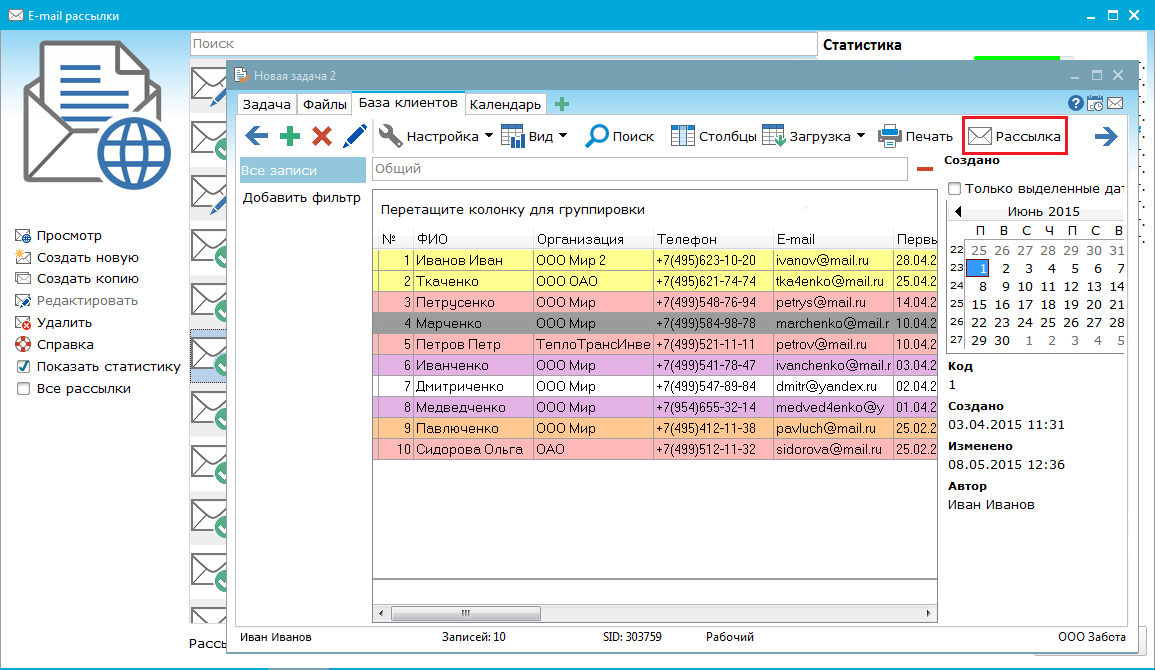 The editor window consists of the following tabs: "Editor", "Design", "View", "Recipients" and "Newsletter". On the "Editor" tab, you can add the text of the distribution, images, links, fields of the values to be inserted, attach files, insert and edit the HTML-code. 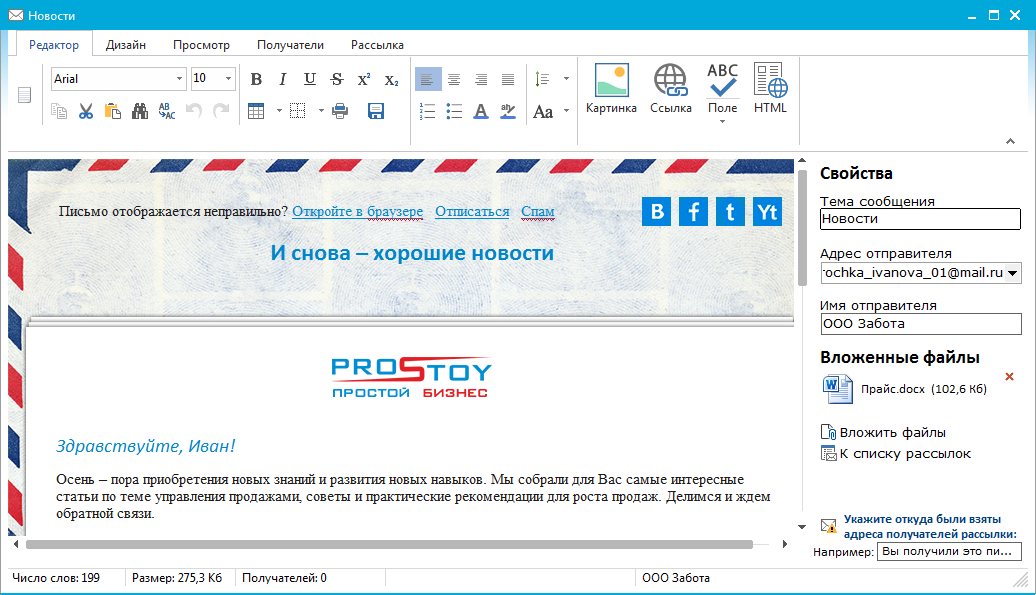 To insert a field with an automatically substituted value, just click on the "Field" button at the top of the panel and select the desired value from the suggested list. For example, if you select the "Conversation" option, the value specified in the "Contact" field on the "Recipients" tab will be substituted in the distribution text. To insert HTML code into the text of the mailing, just click on the "HTML" button. On the "Editor" tab on the right of the panel in the "Properties" block the following fields are editable: "Distribution subject" - if the topic is not specified, then when sending a mailing list, the value "Without topic" is automatically substituted. If the mailing list editor is launched from the task with the client database, the name of the task is automatically substituted in the field. "Sender address" is a list of available email addresses that can be used as the sender's address. Sending mailing is possible from any mail domains, except - prostoy.biz. The following statuses are displayed in the list to the left of the box name:  - The box is activated, and you can send mail from it. - The box is activated, and you can send mail from it.
 - The box is not activated and it requires activation to start sending emails. To activate the box, just select it from the list and agree to activation in the dialog box that opens. - The box is not activated and it requires activation to start sending emails. To activate the box, just select it from the list and agree to activation in the dialog box that opens.
"Sender's Name" - by default, the name of the organization where the email address chosen in the field "Sender's address" is connected is automatically substituted. In the "Attached files" block the user can attach files to the mailing list by clicking on the "Attach files" link. The total size of the distribution depends on the number of recipients and should not exceed: 1-500 recipients <5Mb 501-1000 recipients <3Mb 1001-2000 recipients <2Mb 2001-5000 recipients <1MB 5000 and more recipients <500Kb The total size of the message, as well as the number of recipients, are displayed at the bottom of the editor window. Required for filling is the field indicating where the addresses of the recipients were taken from. DESIGN OF BROADCASTING On the Design tab, you can select a basic distribution template or create your own. 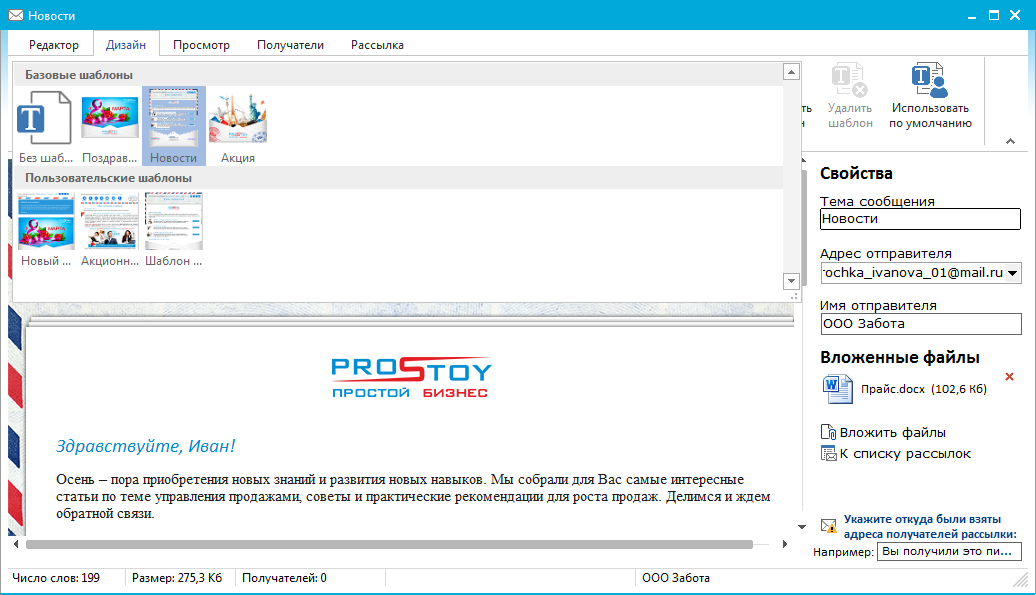
In the top panel, in addition to the list of templates, the following functions are available to the user: "Background" - allows you to set the color for the main background of the mailing. "Substrate" - allows you to load a graphic image as a background image and use it as a background when creating a mailing. "Save Template" - opens the window for saving the template. A user-saved template is added to the Custom Templates group. 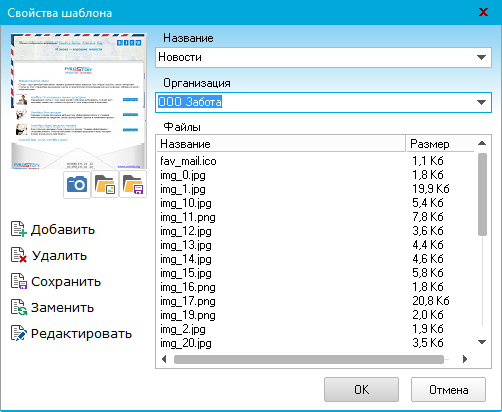 In the save template window, the user simply selects the template name, selects the organization from the list and uploads the template files. "Delete template" - deletes the selected template from the list. "Use by default" - the current template will be automatically applied when creating subsequent mailings. BROWSE BROWSING On the "View" tab, you can view the mailing in the form in which it will come to the mail to recipients, open the mailing list for browsing online in the browser and perform a test mailing of the mailing. 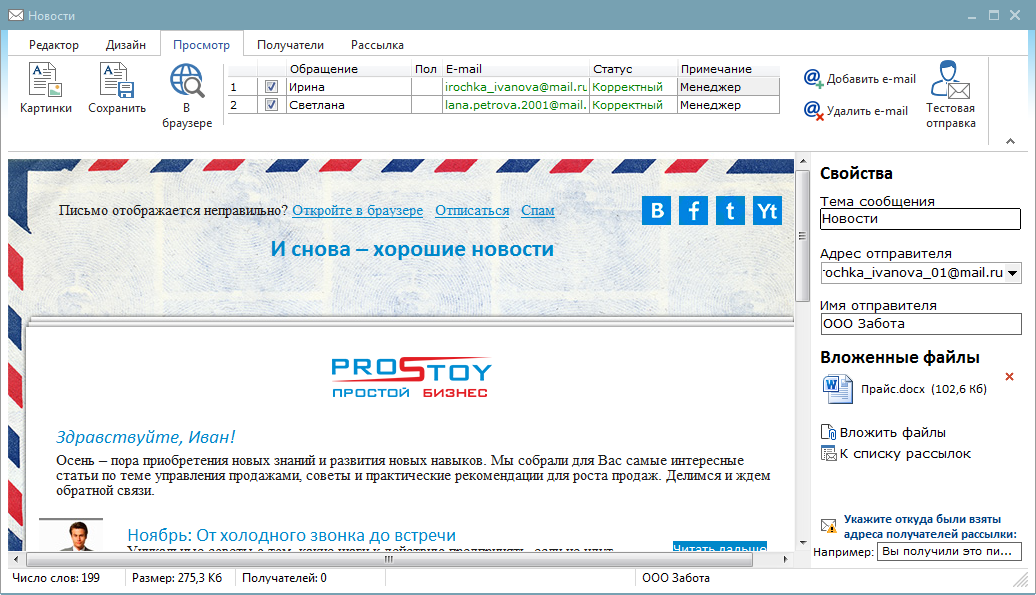
The following functions are available on the top panel: "Pictures" - hides / displays pictures in the text of the mailing. By default, the option is not active. "Save" - saves the created newsletter as a draft. "In the browser" - opens the list for viewing in the browser by default. To send a test mailing it is enough to add the addresses of recipients to the list by clicking on the button "Add e-mail". Then mark the desired mail addresses with the gullies and click on the "Test Send" button. To delete an email address from the list of recipients, just select it from the list and click on the "Delete e-mail" button. RECIPIRE RECIPIENTS On the "Recipients" tab, you can edit the list of recipients (add, delete, copy, paste users into the recipient table), import recipients from the CRM-system "Simple Business", as well as from the client database in the formats XLS, XLSX, CSV. You can also export the list of recipients to the format XLS, XLSX, CSV. 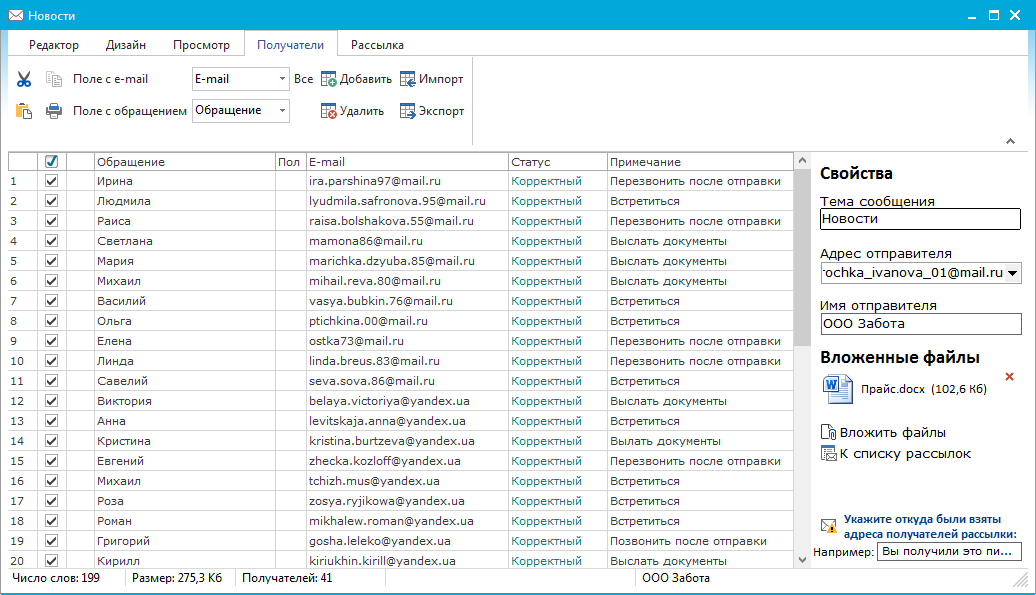
When the distribution editor is downloaded from the client database, the list of recipients from the client database is automatically imported to the "Recipients" tab. In the field lists "Field with e-mail" and "Field with access" you can specify the values of which fields of the table from the client database will be imported into the list of recipients. For example, if you select "Name" in the "Address field" field list, the appropriate data from the table will be substituted in the "Contact" field in the table with the list of recipients. After sending the mailing, the recipients' delivery statistics will be displayed on the "Recipients" tab at the top right. BROCHURE BROCHURE On the "Newsletter" tab, you can send the generated e-mail newsletter to the customer database or schedule the date and time of sending the newsletter, save the newsletter as a draft. 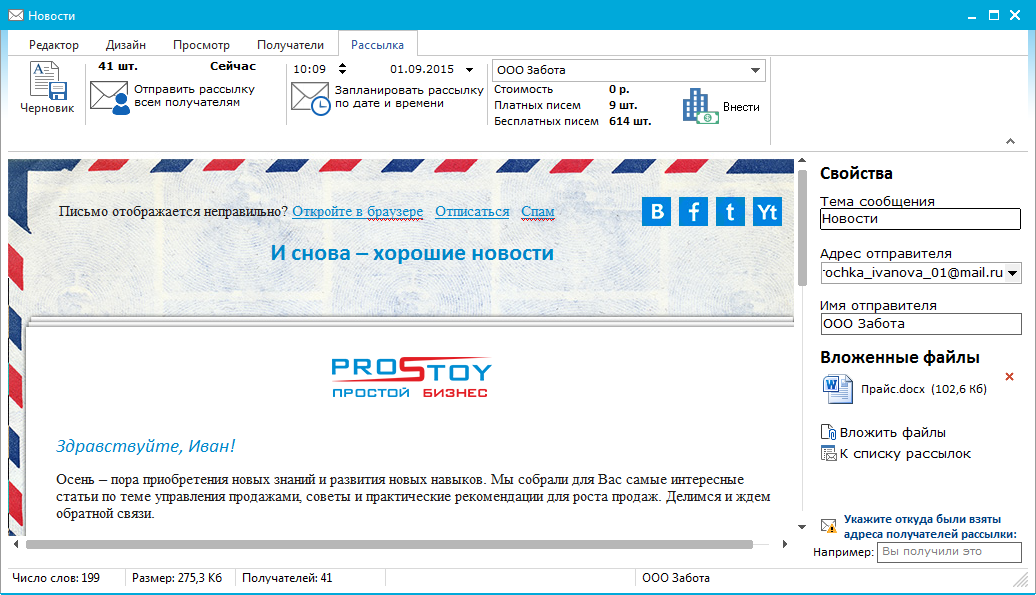
Before sending a mailing to the user, it is sufficient to select from the top panel the organization from whose account the funds for sending the mailing will be written off. The following indicators are displayed below the list of organizations: Cost - the total cost of mailing. The specified amount will be debited from the account of the organization after sending the mailing. Paid letters - displays the number of paid emails that can be sent, based on the amount of money in the account of the organization. Free letters - the number of free bonus letters, monthly, 500 letters are credited. If there is not enough money to make the dispatch - the user can click on the "Make" button and on the billing page, replenish the account of the organization. The following functions are also available on the top panel: "Draft" - saves the newsletter as a draft, without sending it to the recipients. "Send mailing to all recipients" - starts sending the mailing. "Schedule a newsletter by date and time" - sends the newsletter to the server with the planned date and time. Upon the occurrence of which the dispatch will be automatically sent to the recipients.
|