Multitouch
You can create a multitask by clicking the "Shared chat" button on the Main page. 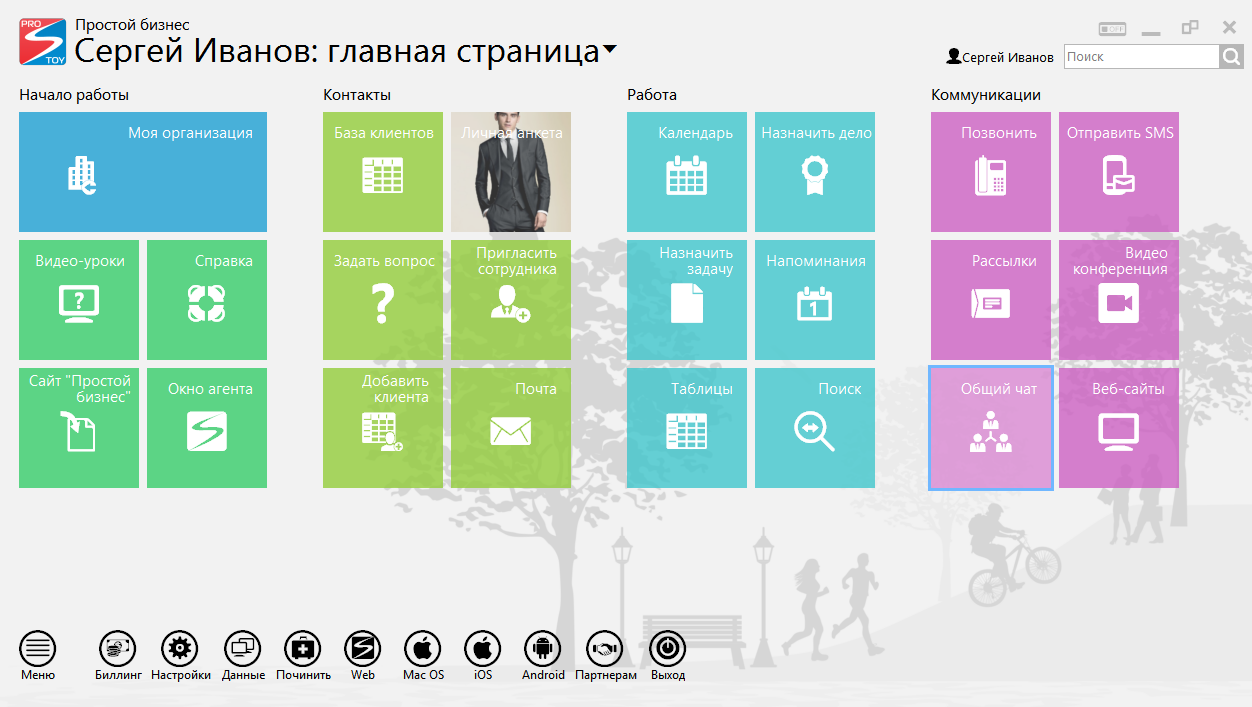 In the window that appears, the moderator can invite new members of the multi-chat, installing the daws in front of their names. To quickly find a user, you can use the search string. Pressing the "OK" button closes the participant selection window, which will be sent an invitation to join this multi-chat. 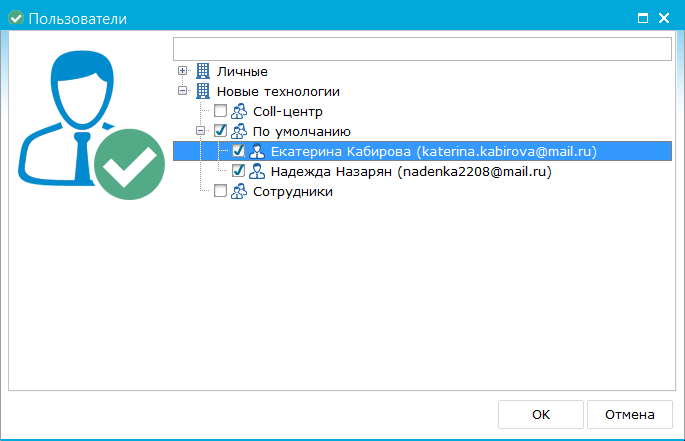 Each of the selected users will be invited to join the created multi-chat, which it can accept or reject. 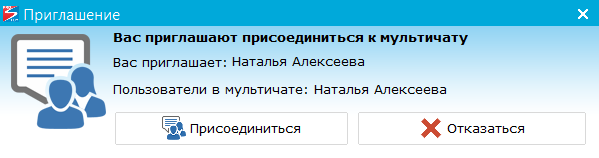 After the consent of joining to multi-chat the user opens the multi-chat window. In the text entry window, each multi-chat participant can send messages. 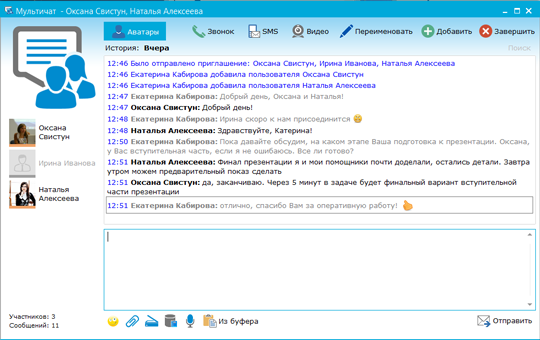 On the top panel there are buttons, pressing on which give the user the following possibilities:  Avatars - switches the mode of displaying avatars of multi-chat participants; Avatars - switches the mode of displaying avatars of multi-chat participants;
 Call - calls all the participants of the multi-chat who accepted the invitation; Call - calls all the participants of the multi-chat who accepted the invitation;
 SMS - opens a window for sending sms messages to multi-chat participants; SMS - opens a window for sending sms messages to multi-chat participants;
 Video - opens a window for creating a new videoconference with multi-chat participants; Video - opens a window for creating a new videoconference with multi-chat participants;
 Rename - allows you to change the theme of this multi-chat; Rename - allows you to change the theme of this multi-chat;
 Add - opens a window for selecting the user to whom the invitation to join this multi-chat will be sent (available only to the multi-chat moderator); Add - opens a window for selecting the user to whom the invitation to join this multi-chat will be sent (available only to the multi-chat moderator);
 Finish - closes this multitouch (available only to the multi-chat moderator, for other participants, the button gives you the option to exit this multi-chat). Finish - closes this multitouch (available only to the multi-chat moderator, for other participants, the button gives you the option to exit this multi-chat).
The left panel displays the list of users who accepted the invitation:  - User in the network; - User in the network;
 - User is offline. - User is offline.
You can view the history of correspondence for different periods of time by clicking on the following links: "Yesterday", "7 days", "30 days", "Show all". In the agent window on the "Personnel" tab in the "Multi Chats" item, the history of all multi-chats in which the user participated was displayed.
|