Comment categories
You can assign different color categories to task comments. You can assign a comment to a category in several ways.
Select the comment and use the "Category" item of the context menu.
Select the comment, select the "Category ..." item in the action pane with the task.
A window appears with a list of available categories (figure).
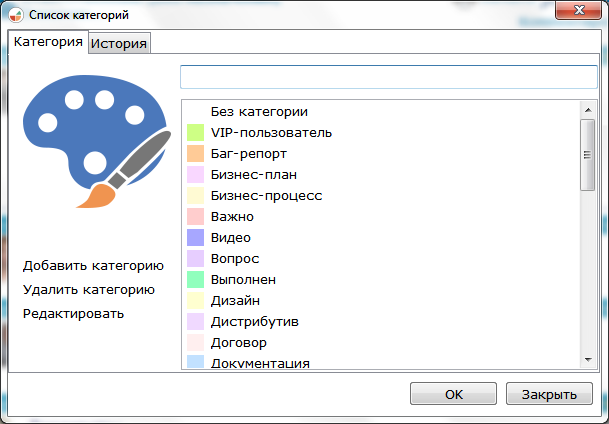
The field at the top of the window is used to search for a category. When you enter a category name in this field, the list is filtered accordingly.
In this window, the user can also add a new category, change the color or name of an existing category, or delete an unnecessary category.
Add a new category allows the corresponding link in the left part of the window. The name of the new category should be previously entered in the field at the top of the window. Clicking on this link will open a window for selecting the color. After selecting the color and pressing the "OK" button the user will see a new category in the list.
Since the color of the category is the background color of the comment text, it is desirable to choose pale colors so that the text does not merge with the background.
To change or delete the selected category, use the corresponding links in the left part of the window.
Selecting a category from the list and clicking the "OK" button, the user thereby assigns this category a comment. The comment is colored in the color of the category (figure).
To view the history of category changes, use the History tab, which shows the date and time of the category change, the author and the category name.
If you change the category of the comment, all users who see the task will be notified of the change in the category.
|