Adding a comment
You can add a comment to the task by clicking the Comment button at the top of the window or the similar button on the action bar (F8). A comment box appears at the bottom of the task window (Figure).
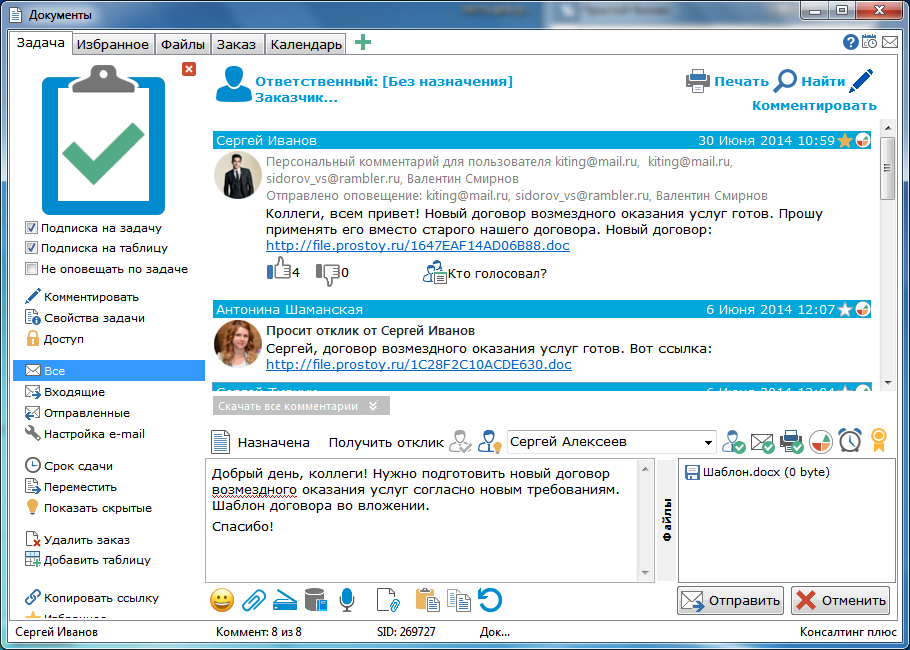
To the right of the comment is the category button. When you click on the button, a window with a list of categories appears
STATUS OF THE TASK
The status of the task is displayed in the upper left of the comment window. Change the status of the task by clicking the left mouse button on the current status icon. A new task status is selected in the drop-down list.
THE IMPORTANCE OF THE TASK
Tasks can have high, low or normal importance. To change the importance of the task, you can use the context menu at the top of the comment window (Figure).
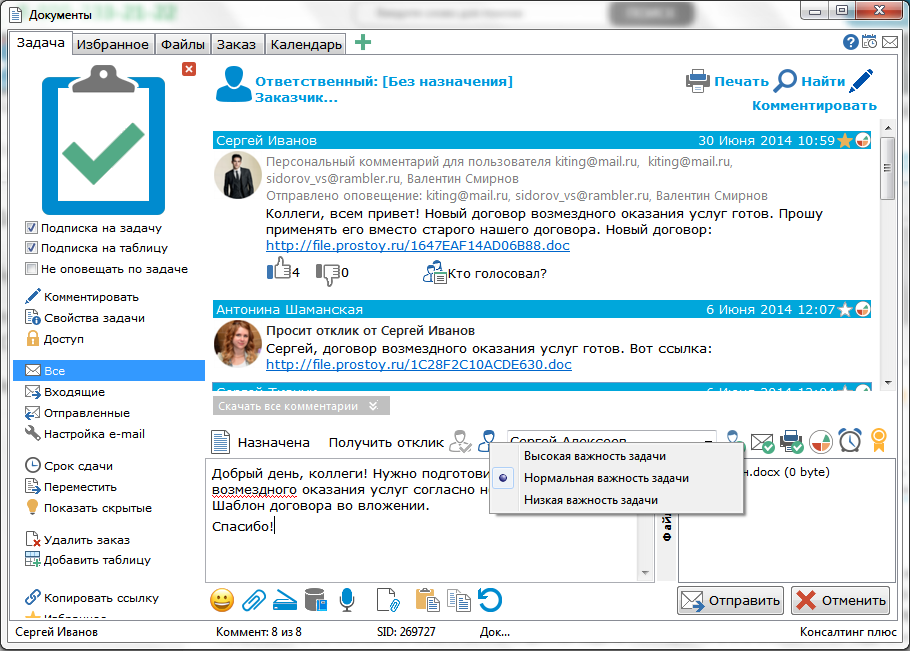
APPOINTMENT AND REQUEST FOR ANSWER
The task can be assigned to the user (F9) or to request a response (F3) from the user. To do this, you must specify the action by selecting the appropriate icon or clicking on the current action and selecting from the user list. When assigning a user, he becomes responsible for this task. When requesting a response, the specified user does not become responsible, this task is placed in his "My Tasks" list and will remain there until he unsubscribes the comment.
If this task was not previously available to the user, then assigning it to the responsible or requesting the response makes the task visible. To open this way, you can access the task for any user who is in the organization. A user who is in another organization can be assigned only by the owner or administrator of the organization.
MULTIPLE USER ALERT
Button  , located on the right side of the comment window, allows you to notify multiple users at once. , located on the right side of the comment window, allows you to notify multiple users at once.
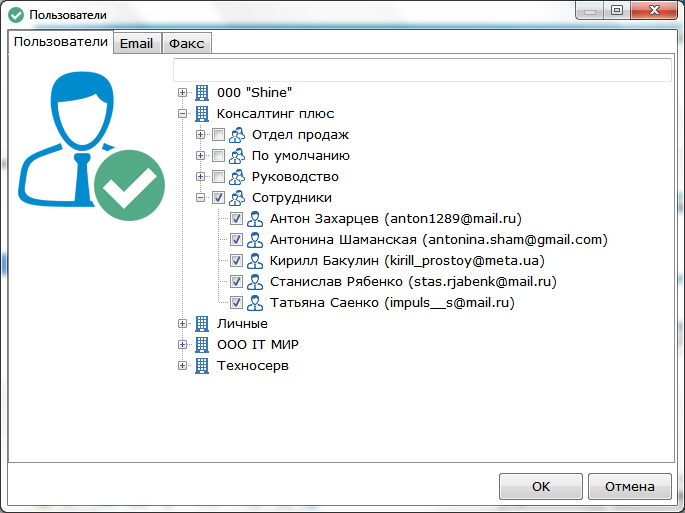
The appeared window (the "Users" tab) selects the right users. The field at the top of the window serves to search for users. With the text entry in the list, only those users remain, in the displayed name of which there is a substring entered.
When notified, this task becomes available to these users, if they have not seen it before.
FAST ADD COMMENT
To quickly add a comment to the task, select the "Add comment" item in the context menu of the task or press the Space key.
In the appeared window the user enters the text of the comment and selects from the drop-down list the person responsible for the task.
To assign a task to the selected user, you can click on the icon  . To request a response from the user, you can click on the icon . To request a response from the user, you can click on the icon  . By clicking the left mouse button on the icon . By clicking the left mouse button on the icon  - the directory of telephone addresses will open. - the directory of telephone addresses will open.
 - allows you to attach any file to the comment. - allows you to attach any file to the comment.
 - allows you to insert text from the database. - allows you to insert text from the database.
"From the buffer" - allows you to attach text to the comment (more ...) or graphic (more ...) data from the clipboard.
|