Calendar of Affairs
The user can view his / her affairs in a separate calendar. You can open a calendar in the main menu "Calendar" or in the context menu of the "My Affairs" tab in the main window of the program, or using the hotkeys Ctrl + Z. The to-do calendar opens in a separate window. By default, the calendar displays cases for the current date. 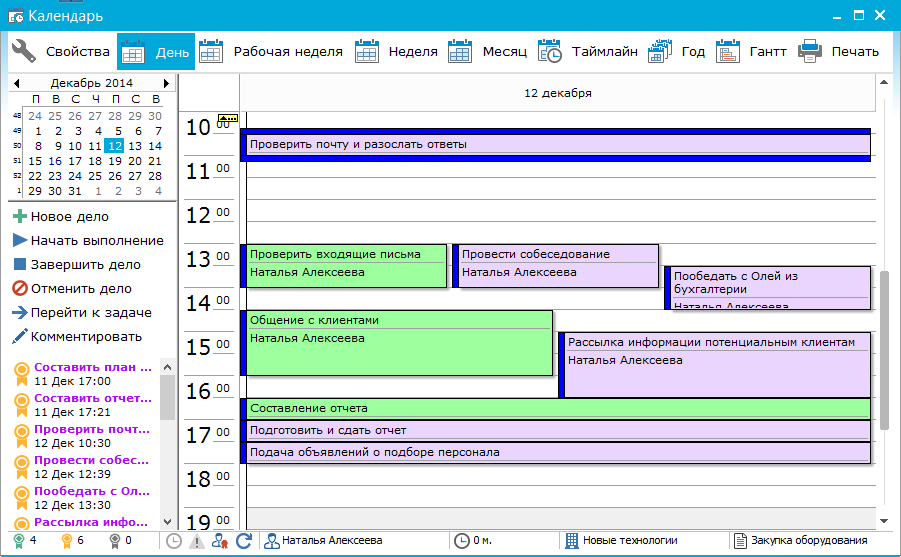 The user can select the date for viewing the cases using the calendar located in the left pane of the window. In the right part of the calendar window, the user's affairs are displayed. In the upper menu, the user can select the calendar display mode (day, work week, week, month, year, timeline, Gant). Accordingly, the selected display mode will change the right side of the calendar window. 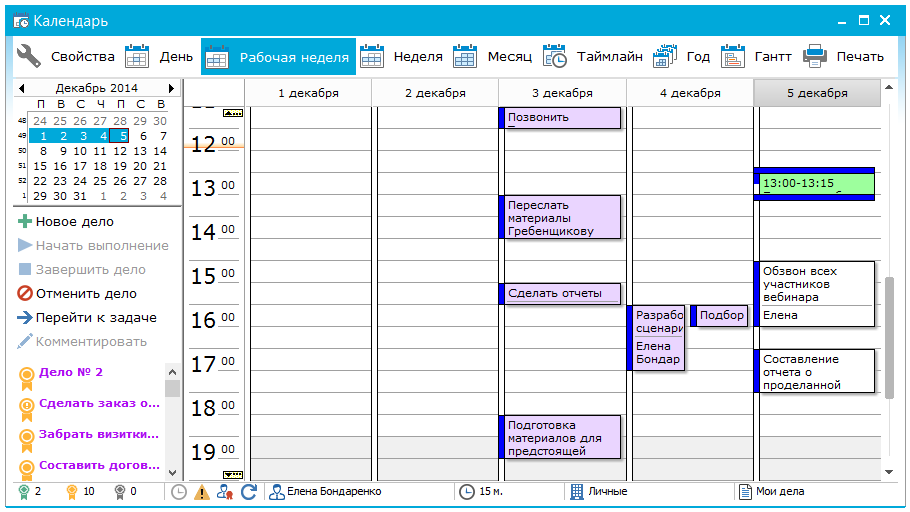 The user can change the execution time of the case, not only in the properties window of the case, but simply by pulling the bottom edge of the case with the mouse. The clock icon in the name of the case means that the case has a fixed execution time. Using the context menu on the timeline, the user can adjust the detail by time (5, 10, 15, 30, 60 minutes). The user can drag and drop created cases by holding the left mouse button (drag'n'drop method), thus, easily and quickly plan the order of execution. 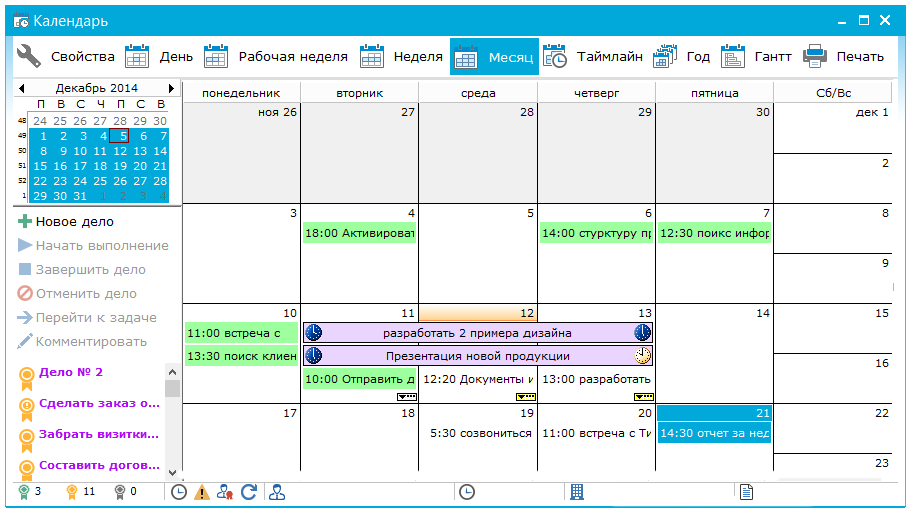 The user can create cases, run for execution, complete or cancel cases, leave notes for the selected case, or open the task in which the case was created. All listed functions are available on the left of the panel, as well as in the context menu of the selected case on the right side of the calendar. When you hover the mouse on the case, a hint appears, which indicates the executor of the case and the description of the case (ie the original comment). Color allocation of cases facilitates the perception of information to the user: - green color - the job is done;
- yellow color - the case is started for execution;
- purple color - delayed business (the deadline has passed, the case is not completed).
- white color - current affairs.
Also, the user can view the affairs in the timeline (timeline) and in the form of a Gantt chart. At the bottom of the window, the user displays the statistics of the cases^  - number of completed cases; - number of completed cases;
 - number of current affairs; - number of current affairs;
 - number of canceled cases; - number of canceled cases;
 - the selected case has a fixed execution time; - the selected case has a fixed execution time;
 - the chosen case has high importance of implementation; - the chosen case has high importance of implementation;
 - a personal matter assigned by another user; - a personal matter assigned by another user;
 - repetition of the case. - repetition of the case.
Also at the bottom of the window is the time for the selected case to be executed by the user.
|