Look inside
VIEWING ADJUSTMENTS
In the CMS built-in module for previewing the pages of the site, i.e. You can make changes and save them locally by publishing later, and you can view the work in a browser that works offline. For this type of browsing, Internet Explorer is used.
To go to the offline viewing window of the site, it's enough to select the "View" item in the top panel of the CMS window. Here the following functions are available on the panel:
- Back / Forward - navigates through the pages in the order of their selection for viewing.
For example: we looked through the pages in the order: Shop, Printers, Promotions. Clicking on the "Back" button will return the previous page (Printers) view, pressing the "Next" button will return to the "Promotions" page.
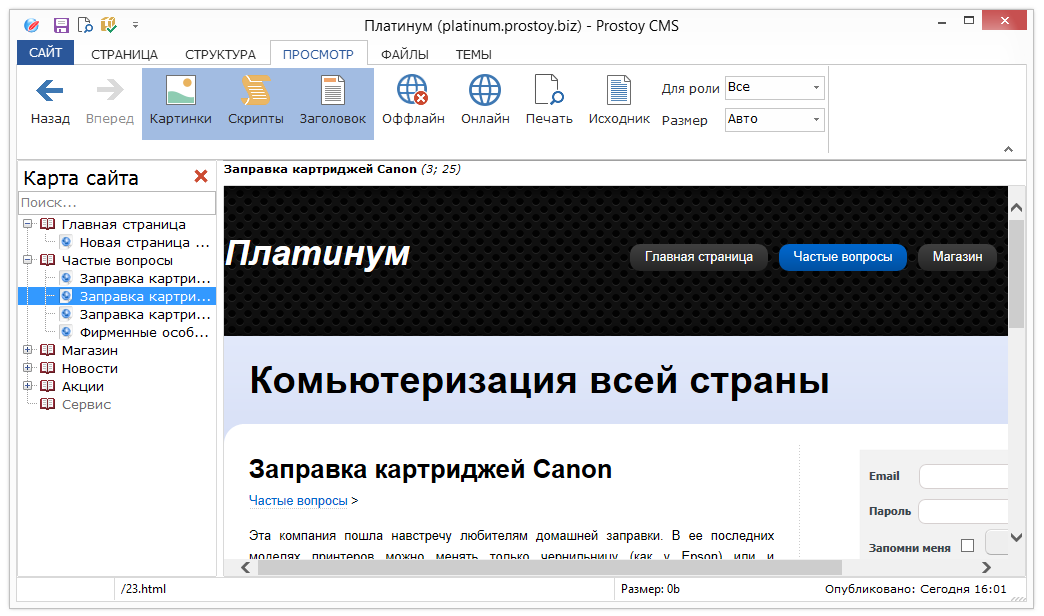
- Pictures - by default this option is active in Preview. It allows you to enable / disable pictures that are present on the site. This way you can turn off the display of pictures and see how the site looks without them. If there are a lot of pictures, the possibility of disabling them makes it possible to improve the speed of work.
- The "Scripts" button - enables / disables scripts applied to pages.
- Title - when you select this item, a field appears under the main pane of the preview window, which indicates the number of words in the page name and the number of characters in the name of the characters, taking into account the spaces. This information can be useful for employees who are engaged in site optimization. Some search engines are sensitive to the number of words / character in the page names.
- Offline - the mode that is enabled by default for site viewing, i.e. Browsing in a browser running in offline mode.
- On the Internet - if the site is already published on the Internet, after selecting this action, the selected in the view page in the browser will be opened by default.
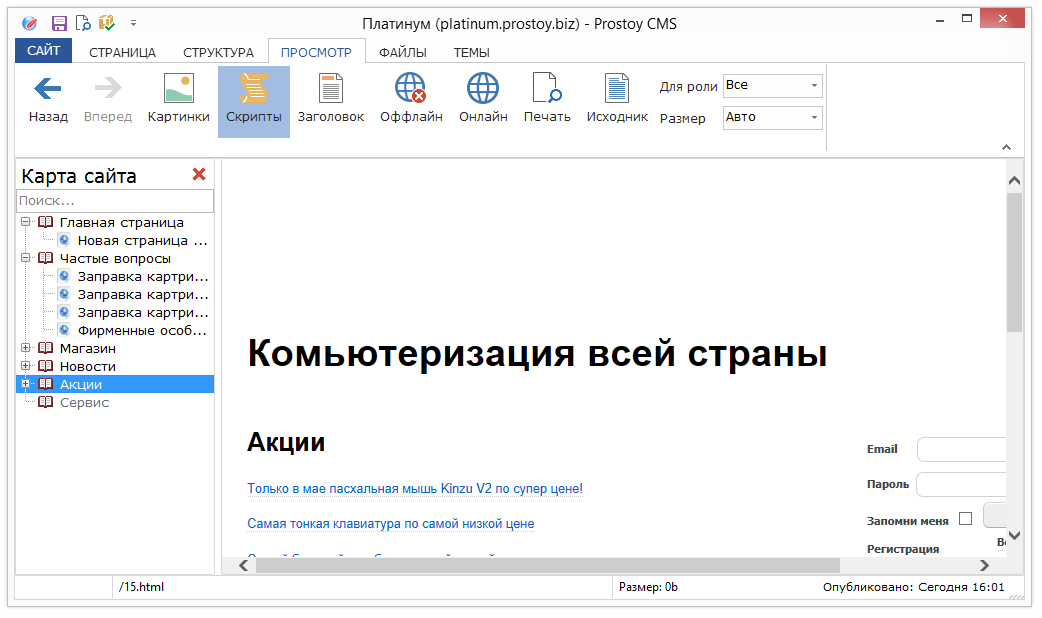
- Print - the preview window of the selected page opens. Here you can send a page to print if a printer is connected to the computer. You can also select page settings.
- View for the role - a drop-down list that displays a list of the roles of users created for the site. Choosing a role, you can see how the page will be displayed for a particular user.
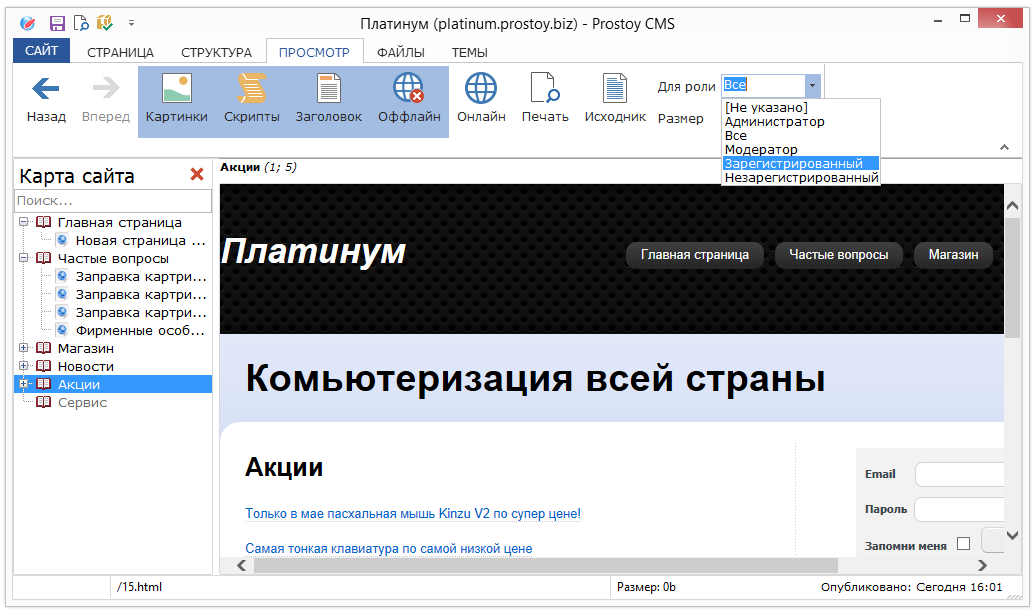
To return to the page editor, just select the "Editor" item in the top panel.
VIEWING THE SOURCE
In preview mode, the user can view the source code of the template applied to the page. To do this, just go to the "Source" tab. If there are a lot of tags and symbols in one line, you can click on the "Transfer" button - and the source will become available in a more descriptive form.
Here the source code is not editable. You can edit the template code by going to the "Themes" tab on the left side of the CMS window and opening the required template, accessible at the address "Fragments" -> "Pages".
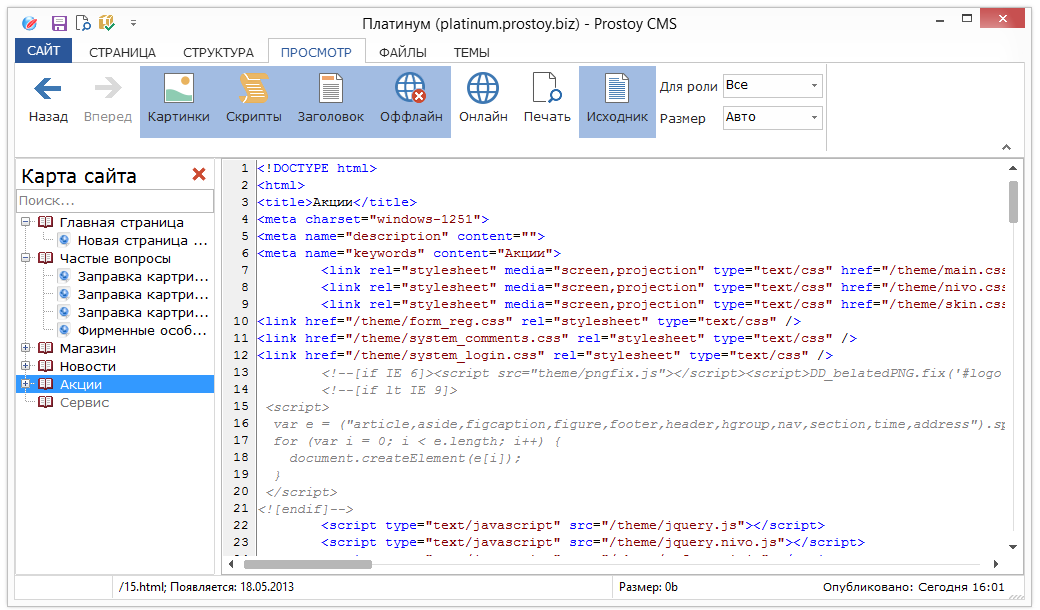
VIEWING THROUGH THE LOCAL SERVER
The "Run on local server" function is available in the site settings.
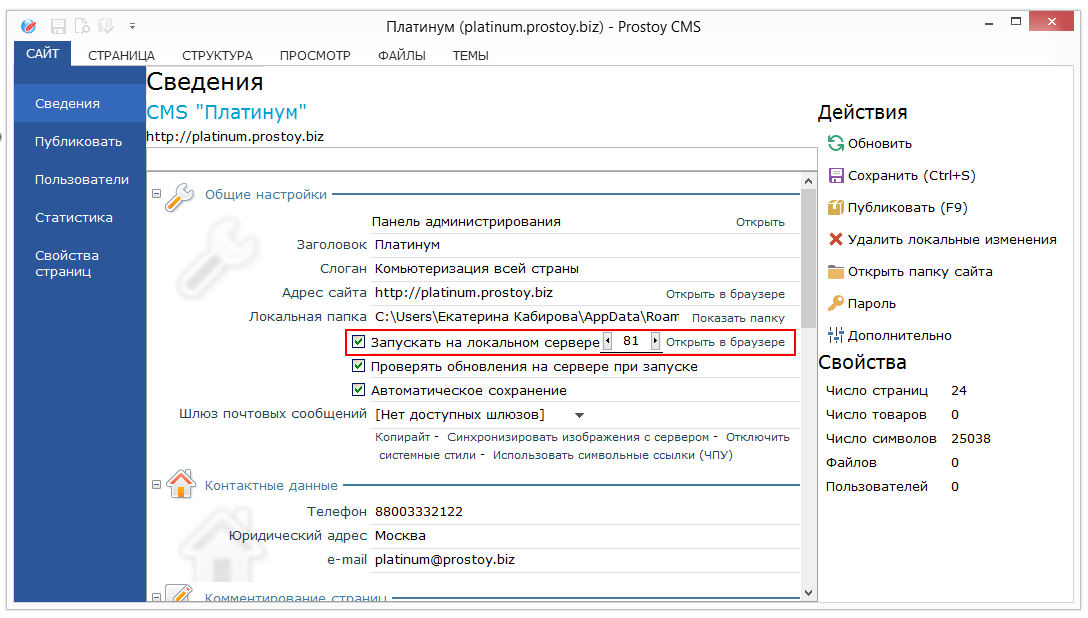
When this feature is enabled, the site becomes available in the browser at http: // localhost: 81 / index.html. You can open it by selecting the option "Open in browser" in the site properties.
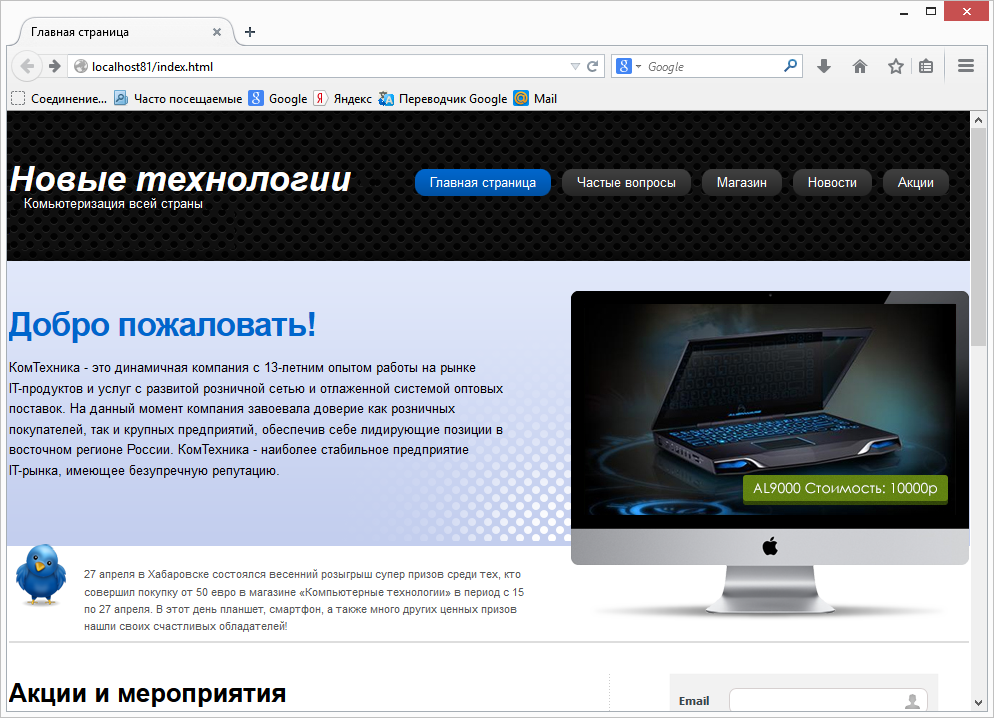
|